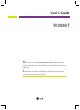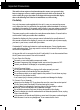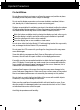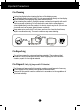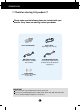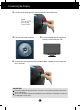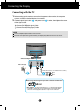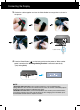User’s Guide W2086T Make sure to read the Important Precautions before using the product. Keep the User's Guide(CD) in an accessible place for future reference. See the label attached on the product and give the information to your dealer when you ask for service.
Important Precautions This unit has been engineered and manufactured to ensure your personal safety, however improper use may result in potential electrical shock or fire hazards. In order to allow the proper operation of all safeguards incorporated in this display, observe the following basic rules for its installation, use, and servicing. On Safety Use only the power cord supplied with the unit.
Important Precautions On Installation Do not allow anything to rest upon or roll over the power cord, and do not place the display where the power cord is subject to damage. Do not use this display near water such as near a bathtub, washbowl, kitchen sink, laundry tub, in a wet basement, or near a swimming pool. Displays are provided with ventilation openings in the cabinet to allow the release of heat generated during operation.
Important Precautions On Cleaning Unplug the display before cleaning the face of the display screen. Use a slightly damp (not wet) cloth. Do not use an aerosol directly on the display screen because over-spraying may cause electrical shock. When cleaning the product, unplug the power cord and scrub gently with a soft cloth to prevent scratching. Do not clean with a wet cloth or spray water or other liquids directly onto the product. An electric shock may occur.
Accessories !!! Thank for selecting LGE products !!! Please make sure the following items are included with your monitor. If any items are missing, contact your dealer. User's Guide/Cards Power Cord (Depending on the country) DVI-D Signal Cable (This feature is not available in all countries.) OPEN 15-pin D-Sub Signal Cable (To set it up, this signal cable may be attached to this product before shipping out.) Cable Holder (This feature is not available in all models.
Connecting the Display Before setting up the monitor, ensure that the power to the monitor, the computer system, and other attached devices is turned off. Connecting and Disassembling the stand 1. Place the monitor face down on the soft cloth. 2. Assemble the Stand Base into the Stand Body in the correct direction. Make sure you push the Stand Base until the end. Stand Body Stand Base The Stand Base may fall and get damaged or cause injury.
Connecting the Display 3. Turn the screw to the right to fix the Stand Body to the Stand Base. Screw Turn the screw by using the screw handle. 4. Then fold the screw handle flat. 5. Once assembled take the monitor up carefully and face the front side. 6. To disconnect the Stand Base from the Stand Body, unfold the screw handle and turn it to the left. IMPORTANT This picture depicts the general model of connection. Your monitor may differ from the items shown in the picture.
Connecting the Display Before setting up the monitor, ensure that the power to the monitor, the computer system, and other attached devices is turned off. Positioning your display After installation, adjust the angle as shown below. 1. Adjust the position of the panel in various ways for maximum comfort. Tilt Range : -2˚~15˚ 15 -2 Do not touch or press the screen when adjusting the angle of the monitor.
Connecting the Display Connecting with the PC 1. Before setting up the monitor, ensure that the power to the monitor, the computer system, and other attached devices is turned off. and power cord of the signal cable. 2. Connect signal input cable 1 2 in order, then tighten the screw A Connect DVI-D(Digital signal) Cable B Connect D-sub(Analog signal) Cable NOTE This is a simplified representation of the rear view.
Connecting the Display 3. Gather the cables together and use the Cable Holder to arrange them as shown in Cable Holder OPEN the picture. 4. Press the Power Button ( ) on the front panel to turn the power on. When monitor power is turned on, the 'Self Image Setting Function' is executed automatically. (Only Analog Mode) NOTE ‘ Self Image Setting Function’? This function provides the user with optimal display settings.
Control Panel Functions Front Panel Controls 1 2 3 4 5 6 7 8 Button Use this button to enter CINEMA MODE, AUTO BRIGHT, TIME CONTROL, LIVE SENSOR or SMART menus. For more information, refer to page 15. Button Use this button to enter EZ ZOOMING, 4:3 IN WIDE or PHOTO EFFECT menus. For more information, refer to page 16. MENU Button Use this button to enter or exit the On Screen Display.
Control Panel Functions Buttons Use these buttons to select or adjust functions in the On Screen Display. Use this function to select optimal image conditions in accordance with the surrounding environment (Brightness, Image type). For more information, refer to page 17. (SOURCE Hot key) When two input signals are connected, you can select the input signal (D-SUB/DVI) you want. When only one signal is connected, it is automatically detected. The default setting is D-Sub.
On Screen Display (OSD) Control Adjustment Screen Adjustment Making adjustments to the image size, position and operating parameters of the display is quick and easy with the On Screen Display Control system. A short example is given below to familiarize you with the use of the controls. The following section is an outline of the available adjustments and selections you can make using the OSD.
On Screen Display(OSD) Selection and Adjustment The following table indicates all the On Screen Display control, adjustment, and setting menus.
On Screen Display(OSD) Selection and Adjustment PICTURE BRIGHTNESS CONTRAST GAMMA To adjust the brightness, contrast and gamma of the screen COLOR PRESET (sRGB / 6500K / 9300K) To customize the color of the screen RED GREEN BLUE TRACKING To adjust the position of the screen * HORIZONTAL * VERTICAL * CLOCK To improve the clarity and stability of the screen * PHASE SHARPNESS SETUP LANGUAGE OSD POSITION (HORIZONTAL / VERTICAL) * WHITE BALANCE RTC POWER INDICATOR FACTORY RESET To customize the scr
On Screen Display(OSD) Selection and Adjustment The OSD screen will appear when you press the of the monitor. MENU : Exit , : Move, button on the front SET : Select Main menu Description CINEMA MODE To focus on the moving picture selected. This function adjusts the brightness of areas other than the user-selected area to provide an environment and image quality optimized for videos or moving picture on the web browser. * This function is operated only if the 'forteManager' is installed to PC.
On Screen Display(OSD) Selection and Adjustment The OSD screen will appear when you press the of the monitor. button on the front MENU : Exit : Move SET : Select Main menu EZ ZOOMING Description To select the display resolution. When you select 'EZ ZOOMING' in OSD, display resolution goes one step down so characters and images look bigger. When you select EZ ZOOMING once again, it goes back to the original resolution. * This function is operated only if the 'forteManager' is installed to PC.
On Screen Display(OSD) Selection and Adjustment The OSD screen will appear when you press the front of the monitor. button on the Menu Name Icons MENU : Save & Exit , : Move Sub-menu Name F-ENGINE Active state Inactive state When the F-ENGINE is executed, two kinds of tones are displayed as shown in the image. The active state is to the left and the inactive state is to the right side of the screen. Select the function you want and press the [MENU] button to save the setting.
On Screen Display(OSD) Selection and Adjustment You were introduced to the procedure of selecting and adjusting an item using the OSD system. Listed below are the icons, icon names, and icon descriptions of the all items shown on the Menu. Press the MENU Button, then the main menu of the OSD appears.
On Screen Display(OSD) Selection and Adjustment Main menu Sub menu Description PICTURE BRIGHTNESS To adjust the brightness of the screen. CONTRAST To adjust the contrast of the screen. GAMMA Set your own gamma value. : -50 / 0 / 50 On the monitor, high gamma values display whitish images and low gamma values display blackish images. MENU : Exit : Decrease : Increase SET : Select another sub-menu COLOR PRESET Select the screen color.
On Screen Display(OSD) Selection and Adjustment Main menu Sub menu Description TRACKING HORIZONTAL To move image left and right. VERTICAL To move image up and down. CLOCK To minimize any vertical bars or stripes visible on the screen background. The horizontal screen size will also change. PHASE To adjust the focus of the display. This item allows you to remove any horizontal noise and clear or sharpen the image of characters.
On Screen Display(OSD) Selection and Adjustment Main menu Sub menu Description SETUP MENU : Exit : Adjust : Adjust SET : Select another sub-menu LANGUAGE To choose the language in which the control names are displayed. OSD POSITION To adjust position of the OSD window on the screen. WHITE BALANCE If the output of the video card is different the required specifications, the color level may deteriorate due to video signal distortion.
Troubleshooting Check the following before calling for service. No image appears ● Is the power cord of the • Check and see if the power cord is connected properly to the power outlet. display connected? ● Is the power indicator light on? • Press the Power button. ● Is the power on and the • Adjust the brightness and the contrast.
Troubleshooting Display image is incorrect ● Display Position is incorrect. • Press the AUTO/SET button to automatically adjust your display image to the ideal setting. If the results are unsatisfactory, adjust the image position using the H position and V position icon in the on screen display. ● On the screen background, vertical bars or stripes are visible. • Press the AUTO/SET button to automatically adjust your display image to the ideal setting.
Troubleshooting Display image is incorrect ● The screen color is mono or abnormal. • Check if the signal cable is properly connected and use a screwdriver to fasten if necessary. • Make sure the video card is properly inserted in the slot. • Set the color setting higher than 24 bits (true color) at Control Panel - Settings. ● The screen blinks. • Check if the screen is set to interlace mode and if yes, change it to the recommend resolution.
Specifications Display 20 inches (50.8 cm) Flat Panel Active matrix-TFT LCD Anti-Glare coating Visible diagonal size : 50.8 cm 0.2766 x 0.2766 mm (Pixel Pitch) Sync Input Horizontal Freq. Vertical Freq. Input Form 30 - 83 kHz (Automatic) 56 - 75 Hz (Automatic) Separate Sync. SOG (Sync On Green), Digital Video Input Signal Input Input Form 15 pin D-Sub Connector DVI-D Connector (Digital) RGB Analog (0.
Specifications Preset Modes (Resolution) Display Modes (Resolution) 1 2 3 4 5 6 7 8 9 10 11 12 *13 VGA VGA VESA VESA VESA VESA MAC VESA VESA MAC MAC VESA VESA Horizontal Freq. (kHz) Vertical Freq. (Hz) 31.469 31.468 31.469 37.500 37.879 46.875 49.725 48.363 60.123 68.681 61.805 63.981 60.
Digitally yours