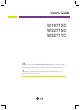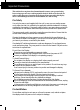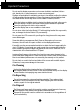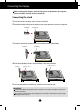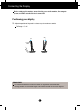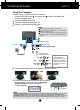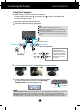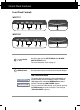User’s Guide W1971SC W2271SC W2271TC Make sure to read the Important Precautions before using the product. Keep the User's Guide(CD) in an accessible place for future reference. See the label attached on the product and give the information to your dealer when you ask for service.
Important Precautions This unit has been engineered and manufactured to ensure your personal safety, however improper use may result in potential electrical shock or fire hazards. In order to allow the proper operation of all safeguards incorporated in this display, observe the following basic rules for its installation, use, and servicing. On Safety Use only the power cord supplied with the unit.
Important Precautions Do not use this display near water such as near a bathtub, washbowl, kitchen sink, laundry tub, in a wet basement, or near a swimming pool. Displays are provided with ventilation openings in the cabinet to allow the release of heat generated during operation. If these openings are blocked, built-up heat can cause failures which may result in a fire hazard. Therefore, NEVER: Block the bottom ventilation slots by placing the display on a bed, sofa, rug, etc.
Connecting the Display Before setting up the monitor, ensure that the power to the monitor, the computer system, and other attached devices is turned off. Connecting the stand 1. Place the monitor face down on the cushion or soft cloth. 2. Assemble the Stand Body into the product in the correct direction as shown in the picture. Stand Body Hinge Body 3. Check the direction of the Stand Base and assemble it into the Stand Body. Stand Base Stand Body 4.
Connecting the Display Disassembling the stand 1. Place the monitor face down on the cushion or soft cloth. 2. Slide the Cable Deco Cover out from the stand body. 3. Press the hook, take off the stand base from stand body. Hook 4. Please pull the stand body lightly to separate it from the hinge body.
Connecting the Display Before setting up the monitor, ensure that the power to the monitor, the computer system, and other attached devices is turned off. Positioning your display 1. Adjust the position of the panel in various ways for maximum comfort. Tilt Range : -5˚~22˚ 22 -5 ERGONOMIC It is recommended that in order to maintain an ergonomic and comfortable viewing position, the forward tilt angle of the monitor should not exceed 5 degrees.
Connecting the Display W2271TC Using the Computer 1. Make sure to turn off the computer and product. Connect signal input cable 1 and power cord 2 in order, then tighten the screw of the signal cable. A Connect DVI(Digital signal) Cable B Connect D-sub(Analog signal) Cable (PC) C Connect D-sub(Analog signal) Cable (Mac) NOTE This is a simplified representation of the rear view. This rear view represents a general model; your display may differ from the view as shown.
Connecting the Display W1971SC/W2271SC Using the Computer 1. Make sure to turn off the computer and product. Connect signal input cable 1 and power cord 2 in order, then tighten the screw of the signal cable. A Connect D-sub(Analog signal) Cable (PC) B Connect D-sub(Analog signal) Cable (MAC) NOTE This is a simplified representation of the rear view. This rear view represents a general model; your display may differ from the view as shown.
Using Webcam Function Connecting the USB(Universal Serial Bus) Cable 1. You can use the monitor’s webcam function by connecting the monitor and the PC with USB cable. D Connect USB cable USB Upstream port (1 unit): Connect it with the downstream port of the PC or laptop. (Your computer must support USB.) E Connect audio cable E D NOTE For more information on USB, visit the following web site.(http://www.usb.org) With the USB cable unconnected, you will not have any trouble using the PC.
Control Panel Functions Front Panel Controls W2271TC 1 2 3 4 5 6 2 3 4 5 6 W2271SC 1 Button MENU Button Use this button to enter EZ ZOOMING, 4:3 IN WIDE, PHOTO EFFECT items. For more information, refer to page 17. Use this button to enter or exit from the On Screen Display. OSD LOCKED/UNLOCKED This function allows you to lock the current control settings, so that these settings are not inadvertently changed. To lock the OSD settings, press and hold the MENU button for several seconds.
Control Panel Functions Buttons Use these buttons to select or adjust functions in the On Screen Display. For more information, refer to page 21. (SOURCE Hot key) VOLUME Button Use this button to make either D-Sub or DVI connector active. This feature is used when two computers are connected to the display. The default setting is D-Sub. (Only W2271TC ) Use this button to mute or adjust the sound volume. Use the AUTO/SET Button buttons to adjust the speaker volume.
Control Panel Functions Front Panel Controls W1971SC 1 2 3 Button Button MENU Button 4 5 6 Use this button to enter EZ ZOOMING, 4:3 IN WIDE, PHOTO EFFECT items. For more information, refer to page 17. Use this button to enter On Screen Display Sub-menu to adjust BRIGHTNESS directly. Use this button to enter or exit from the On Screen Display. OSD LOCKED/UNLOCKED This function allows you to lock the current control settings, so that these settings are not inadvertently changed.
Control Panel Functions Buttons Use these buttons to select or adjust functions in the On Screen Display. For more information, refer to page 21. AUTO/SET Button Use this button to enter a selection in the On Screen Display. AUTO IMAGE ADJUSTMENT When adjusting your display settings, always press the AUTO/SET button before entering the On Screen Display(OSD). This will automatically adjust your display image to the ideal settings for the current screen resolution size (display mode).
On Screen Display (OSD) Control Adjustment Screen Adjustment Making adjustments to the image size, position and operating parameters of the display is quick and easy with the On Screen Display Control system. A short example is given below to familiarize you with the use of the controls. The following section is an outline of the available adjustments and selections you can make using the OSD. NOTE Allow the display to stabilize for at least 30 minutes before making image adjustments.
On Screen Display(OSD) Selection and Adjustment W2271TC The following table indicates all the On Screen Display control, adjustment, and setting menus.
On Screen Display(OSD) Selection and Adjustment W1971SC/W2271SC The following table indicates all the On Screen Display control, adjustment, and setting menus.
On Screen Display(OSD) Selection and Adjustment You were introduced to the procedure of selecting and adjusting an item using the OSD system. Listed below are the icons, icon names, and icon descriptions of the all items shown on the Menu. Press the MENU Button, then the main menu of the OSD appears.
On Screen Display(OSD) Selection and Adjustment The OSD screen will appear when you press the of the monitor. button on the front MENU : Exit , : Move SET : Select Main menu EZ ZOOMING Description To select the display resolution. When you select 'EZ ZOOMING' in OSD, display resolution goes one step down so characters and images look bigger. When you select EZ ZOOMING once again, it goes back to the original resolution. * This function is operated only if the 'forteManager' is installed to PC.
On Screen Display(OSD) Selection and Adjustment Main menu Sub menu Description PICTURE BRIGHTNESS To adjust the brightness of the screen. CONTRAST To adjust the contrast of the screen. GAMMA Set your own gamma value. : -50 / 0 / 50 On the monitor, high gamma values display whitish images and low gamma values display high contrast images. MENU : Exit : Decrease : Increase SET : Select another sub-menu COLOR PRESET Select the screen color.
On Screen Display(OSD) Selection and Adjustment Main menu Sub menu Description TRACKING HORIZONTAL To move image left and right. VERTICAL To move image up and down. CLOCK To minimize any vertical bars or stripes visible on the screen background. The horizontal screen size will also change. PHASE To adjust the focus of the display. This item allows you to remove any horizontal noise and clear or sharpen the image of characters.
On Screen Display(OSD) Selection and Adjustment Main menu Sub menu Description SETUP W2271TC LANGUAGE To choose the language in which the control names are displayed. OSD POSITION To adjust position of the OSD window on the screen. WHITE BALANCE If the output of the video card is different the required specifications, the color level may deteriorate due to video signal distortion.
On Screen Display(OSD) Selection and Adjustment The OSD screen will appear when you press the front of the monitor. button on the Menu Name Icons Sub-menu Name FLATRON F-ENGINE Screen when applied Screen when not applied When you execute F-ENGINE, two tones will appear on the screen as shown. The applied screen will appear on the left side, whereas the non-applied screen will appear on the right side. Press the SET button to use the adjusted screen.
Troubleshooting Check the following before calling for service. No image appears ● Is the power cord of the • Check and see if the power cord is connected properly to the power outlet. display connected? ● Is the power indicator light on? • Press the Power button. ● Is the power on and the • Adjust the brightness and the contrast.
Troubleshooting Display image is incorrect ● Display Position is incorrect. • Press the AUTO/SET button to automatically adjust your display image to the ideal setting. If the results are unsatisfactory, adjust the image position using the H position and V position icon in the on screen display. ● On the screen background, vertical bars or stripes are visible. • Press the AUTO/SET button to automatically adjust your display image to the ideal setting.
Troubleshooting Display image is incorrect ● The screen color is mono or abnormal. • Check if the signal cable is properly connected and use a screwdriver to fasten if necessary. • Make sure the video card is properly inserted in the slot. • Set the color setting higher than 24 bits (true color) at Control Panel - Settings. ● The screen blinks. • Check if the screen is set to interlace mode and if yes, change it to the recommend resolution.
Specifications W1971SC Display 19 inches (48.14 cm) Flat Panel Active matrix-TFT LCD Anti-Glare coating Visible diagonal size : 48.14 cm 0.285 mm pixel pitch Sync Input Horizontal Freq. Vertical Freq. Input Form 28 - 83 kHz (Automatic) 56 - 75 Hz (Automatic) Separate Sync. SOG (Sync On Green) Video Input Signal Input 15 pin D-Sub Connector Input Form RGB Analog (0.
Specifications W1971SC Stand Base Attached ( Power cord Wall-outlet type USB Standard Data Rate USB 2.0, Bus-Power Max 480 Mbps Audio Input Sensitivity 0.7Vrms Webcam Video Resolution View Angle(Diagonal) Max 640 x 480 (VGA) 60˚ ), Detached ( O ) MIC Analog One Channel NOTE Information in this document is subject to change without notice.
Specifications W2271SC Display 22 inches (55.867 cm) Flat Panel Active matrix-TFT LCD Anti-Glare coating Visible diagonal size : 55.867 cm 0.282 mm pixel pitch Sync Input Horizontal Freq. Vertical Freq. Input Form 28 - 83 kHz (Automatic) 56 - 75 Hz (Automatic) Separate Sync. SOG (Sync On Green) Video Input Signal Input 15 pin D-Sub Connector Input Form RGB Analog (0.
Specifications W2271SC Stand Base Attached ( ), Detached ( O ) Power cord Wall-outlet type USB Standard Data Rate USB 2.0, Bus-Power Max 480 Mbps Audio RMS Audio Output Input Sensitivity 1W+1W(R+L) 0.7Vrms Webcam Video Resolution View Angle(Diagonal) Max 1600 x 1200 (2M) 65˚ Digital Two Channel MIC NOTE Information in this document is subject to change without notice.
Specifications W2271TC Display 22 inches (55.867 cm) Flat Panel Active matrix-TFT LCD Anti-Glare coating Visible diagonal size : 55.867 cm 0.282 mm pixel pitch Sync Input Horizontal Freq. Vertical Freq. Input Form 28 - 83 kHz (Automatic) 56 - 75 Hz (Automatic) Separate Sync. SOG (Sync On Green) Digital Video Input Signal Input 15 pin D-Sub Connector DVI-D Connector (Digital) RGB Analog (0.
Specifications W2271TC Stand Base Attached ( ), Detached ( O ) Power cord Wall-outlet type USB Standard Data Rate USB 2.0, Bus-Power Max 480 Mbps Audio RMS Audio Output Input Sensitivity 1W+1W(R+L) 0.7Vrms Webcam Video Resolution View Angle(Diagonal) Max 1600 x 1200 (2M) 65˚ Digital Two Channel MIC NOTE Information in this document is subject to change without notice.
Specifications Preset Modes (Resolution) W1971SC Display Modes (Resolution) 1 2 3 4 5 6 7 8 9 10 11 12 13 14 *15 16 VGA VGA VGA VESA VESA VESA MAC VESA VESA MAC VESA VESA VESA VESA VESA VESA Horizontal Freq. (kHz) 640 x 350 720 x 400 640 x 480 640 x 480 800 x 600 800 x 600 832 x 624 1024 x 768 1024 x 768 1152 x 870 1152 x 900 1280 x 1024 1280 x 1024 1440 x 900 1440 x 900 1440 x 900 Vertical Freq. (Hz) 70 70 60 75 60 75 75 60 75 75 65 60 75 60 60 75 31.469 31.468 31.469 37.500 37.879 46.875 49.725 48.
Installing the Wall mount plate This monitor satisfies the specifications of the Wall mount plate or the interchange device. 1. Place the monitor face down on the cushion or soft cloth. 3. Install the Wall mount plate. 2. Separate the stand using a screwdriver as shown in the picture. Wall mount plate(Separate purchase) This is stand-type or wall mount type and is connectable with Wall mount plate.
Digitally yours