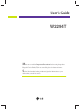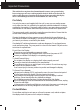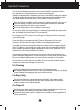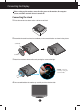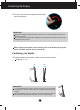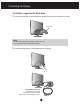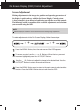User’s Guide W2294T Make sure to read the Important Precautions before using the product. Keep the User's Guide(CD) in an accessible place for future reference. See the label attached on the product and give the information to your dealer when you ask for service.
Important Precautions This unit has been engineered and manufactured to ensure your personal safety, however improper use may result in potential electrical shock or fire hazards. In order to allow the proper operation of all safeguards incorporated in this display, observe the following basic rules for its installation, use, and servicing. On Safety Use only the power cord supplied with the unit.
Important Precautions Do not use this display near water such as near a bathtub, washbowl, kitchen sink, laundry tub, in a wet basement, or near a swimming pool. Displays are provided with ventilation openings in the cabinet to allow the release of heat generated during operation. If these openings are blocked, built-up heat can cause failures which may result in a fire hazard. Therefore, NEVER: Block the bottom ventilation slots by placing the display on a bed, sofa, rug, etc.
Connecting the Display Before setting up the monitor, ensure that the power to the monitor, the computer system, and other attached devices is turned off. Connecting the stand 1. Place the monitor face down on the cushion or soft cloth. 2. Assemble the stand base into the standbody in the correct direction as shown in the picture. Stand Body Stand Base 3. Attach the monitor to the stand base by turning the screw to the right. Screw : Turn the screw by using the screw handle. 4.
Connecting the Display 5. Turn the screw to the left to separate the stand body from the stand base. IMPORTANT This illustration depicts the general model of connection. Your monitor may differ from the items shown in the picture. Do not carry the product upside down holding only the stand base. The product may fall and get damaged or injure your foot. Before setting up the monitor, ensure that the power to the monitor, the computer system, and other attached devices is turned off.
Connecting the Display Connecting with the PC 1. Before setting up the monitor, ensure that the power to the monitor, the computer system, and other attached devices is turned off. 1 . When attached, tighten the thumbscrews to secure the connection. 3. Connect the power cable 2 with the AC-DC adapter (AC-DC power supply) 3 , and then plug the cable in the outlet. 2. Connect the signal cable NOTE This is a simplified representation of the rear view.
Connecting the Display To attach or separate the back door 1. To attach the back door, match the two holes and push the back door as shown in the image. back door NOTE - Cover the back cap after connecting the cables before use. (To connect the cable, see page 5 for reference.) 2. To separate the back door, hold the bottom part and pull it out.
Control Panel Functions Front Panel Controls Button MENU Button Side Use this button to enter EZ ZOOMING, 4:3 IN WIDE, PHOTO EFFECT items. For more information, refer to page 11. Use this button to enter or exit from the On Screen Display. OSD LOCKED/UNLOCKED This function allows you to lock the current control settings, so that these settings are not inadvertently changed. To lock the OSD settings, press and hold the MENU button for several seconds. The message "OSD LOCKED" appears.
Control Panel Functions - + Buttons Use these buttons to select or adjust functions in the On Screen Display. For more information, refer to page 16. (SOURCE Hot key) Use this button to make either D-Sub or DVI connector active. This feature is used when two computers are connected to the display. The default setting is D-Sub. AUTO/SET Button Use this button to enter a selection in the On Screen Display.
On Screen Display (OSD) Control Adjustment Screen Adjustment Making adjustments to the image size, position and operating parameters of the display is quick and easy with the On Screen Display Control system. A short example is given below to familiarize you with the use of the controls. The following section is an outline of the available adjustments and selections you can make using the OSD. NOTE Allow the display to stabilize for at least 30 minutes before making image adjustments.
On Screen Display(OSD) Selection and Adjustment The following table indicates all the On Screen Display control, adjustment, and setting menus.
On Screen Display(OSD) Selection and Adjustment Pressing the button on the right side of the monitor will display the OSD screen. MENU : Exit - , + : Move SET : Select Main menu EZ ZOOMING Description To select the display resolution. When you select 'EZ ZOOMING' in OSD, display resolution goes one step down so characters and images look bigger. When you select EZ ZOOMING once again, it goes back to the original resolution. * This function is operated only if the 'forteManager' is installed to PC.
On Screen Display(OSD) Selection and Adjustment You were introduced to the procedure of selecting and adjusting an item using the OSD system. Listed below are the icons, icon names, and icon descriptions of the all items shown on the Menu. Press the MENU Button, then the main menu of the OSD appears.
On Screen Display(OSD) Selection and Adjustment Main menu Sub menu Description PICTURE BRIGHTNESS To adjust the brightness of the screen. CONTRAST To adjust the contrast of the screen. GAMMA Set your own gamma value. : -50 / 0 / 50 On the monitor, high gamma values display whitish images and low gamma values display high contrast images. MENU : Exit - : Decrease + : Increase SET : Select another sub-menu COLOR PRESET Select the screen color.
On Screen Display(OSD) Selection and Adjustment Main menu Sub menu Description TRACKING HORIZONTAL To move image left and right. VERTICAL To move image up and down. CLOCK To minimize any vertical bars or stripes visible on the screen background. The horizontal screen size will also change. PHASE To adjust the focus of the display. This item allows you to remove any horizontal noise and clear or sharpen the image of characters.
On Screen Display(OSD) Selection and Adjustment Main menu Sub menu Description LANGUAGE To choose the language in which the control names are displayed. OSD POSITION To adjust position of the OSD window on the screen. WHITE BALANCE If the output of the video card is different the required specifications, the color level may deteriorate due to video signal distortion.
On Screen Display(OSD) Selection and Adjustment Pressing the button on the right side of the monitor will display the OSD screen. Menu Name Icons Sub-menu Name FLATRON F-ENGINE When you execute F-ENGINE, two tones will appear on the screen as shown. The applied screen will appear on the left side, whereas the non-applied screen will appear on the right side. Press the SET button to use the adjusted screen.
Troubleshooting Check the following before calling for service. No image appears ● Is the power cord of the • Check and see if the power cord is connected display connected? properly to the power outlet. ● Is the power indicator light on? • Press the Power button. ● Is the power on and the • Adjust the brightness and the contrast.
Troubleshooting Display image is incorrect ● Display Position is incorrect. • Press the AUTO/SET button to automatically adjust your display image to the ideal setting. If the results are unsatisfactory, adjust the image position using the H position and V position icon in the on screen display. ● On the screen background, vertical bars or stripes are visible. • Press the AUTO/SET button to automatically adjust your display image to the ideal setting.
Troubleshooting Display image is incorrect ● The screen color is mono or abnormal. • Check if the signal cable is properly connected and use a screwdriver to fasten if necessary. • Make sure the video card is properly inserted in the slot. • Set the color setting higher than 24 bits (true color) at Control Panel - Settings. ● The screen blinks. • Check if the screen is set to interlace mode and if yes, change it to the recommend resolution.
Specifications Display Sync Input Video Input 21.995 inches (55.8673 cm) Flat Panel Active matrix-TFT LCD Anti-Glare coating Visible diagonal size : 55.8673 cm 0.282 x 0.282 mm pixel pitch Horizontal Freq. 30 - 83 kHz (Automatic) Vertical Freq. 56 - 75 Hz (Automatic) Input Form Separate Sync. SOG (Sync On Green) Digital Signal Input 15 pin D-Sub Connector DVI-D Connector (Digital) Input Form RGB Analog (0.
Specifications Preset Modes (Resolution) Display Modes (Resolution) 1 2 3 4 5 6 7 8 9 10 11 *12 VGA VESA VGA VESA VESA VESA VESA VESA VESA VESA VESA VESA 640 x 480 640 x 480 720 x 400 800 x 600 800 x 600 1024 x 768 1024 x 768 1152 x 864 1280 x 1024 1280 x 1024 1680 x 1050 1680 x 1050 Horizontal Freq. (kHz) Vertical Freq. (Hz) 31.469 37.500 31.468 37.879 46.875 48.363 60.123 67.500 63.981 79.976 64.674 65.
Digitally yours