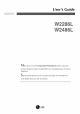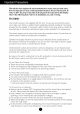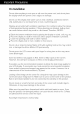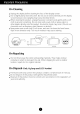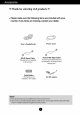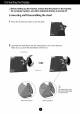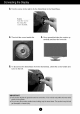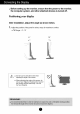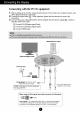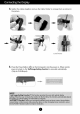User's Guide _V_akesureto read the Impo_ant Precautions beforeusingthe product.Keep the User'sGuide(CD)in an accessibleplacefor future reference.
This unit has been engineered and manufactured to ensure your personal safety, however improper use may result in potential electrical shock or fire hazards. In order to allow the proper operation of all safeguards incorporated in this display, observe the following basic rules for its installation, use, and servicing.
On Installation Do not allow anything to rest upon or roll over the power cord, and do not place the display where the power cord is subject to damage, Do not use this display near water such as near a bathtub, washbowl, sink, laundry tub, in a wet basement, or near a swimming pool, kitchen Displays are provided with ventilation openings in the cabinet to allow the release of heat generated during operation, If these openings are blocked, built-up heat can cause failures which may result in a fire hazard,
On Cleaning • Unplug the display before cleaning the face of the display screen, • Use a slightly damp (not wet) cloth, Do not use an aerosol directly on the display screen because over-spraying may cause electrical shock, • When cleaning the product, unplug the power cord and scrub gently with a soft cloth to prevent scratching, Do not clean with a wet cloth or spray water or other liquids directly onto the product, An electric shock may occur, (Do not use chemicals such as benzene, paint thinners or alcoh
!!! Thank for selecting LGE products !!! • Please make sure the following items are included with your monitor. If any items are missing, contact your dealer. User's Guide/Cards DVI-D Signal Cable (Thisfeature is not available in all countries.) Cable Holder This feature is not available in all models.) Power Cord 15-pin D-Sub Signal Cable (Toset it up, this signal cable may be attached to this product before shipping out.
• Before setting up the monitor, ensure that the power to the monitor, the computer system, and other attached devices is turned off. Connecting and Disassembling the stand 1, Place 2. the monitor face down on the soft cloth. Assemble the Stand Base into the Stand Body in the correct direction. Make sure you push the Stand Base until the end. StandBody \ Stand Base S 3 S £ £ E The Stand Basemay fall and get damaged or cause injury.
3. Turn the screw to the right to fix the Stand Body to the Stand Base. Screw Turn the screw by using the screw handle. 4, Then fold the screw handle flat. 6. To 5, Once assembled take the monitor up carefully and face the front side. disconnect the Stand Base from the Stand Body, unfold the screw handle and turn it to the left.
• Before setting up the monitor, ensure that the power to the monitor, the computer system, and other attached devices is turned off. Positioning your display After installation, adjust the angle as shown below. 1, Adjust the position of the panel in various ways for maximum • Tilt Range "-2°-15 ° -2 ° y ......... /_ • Do not touch or press the screen adjustingthe angle of the monitor.
Connecting with the PC/AV equipment 1. Before setting up the monitor, ensure that the power to the monitor, the computer system, and other attached devices is turned off. 2. Connect the signal cable @. When attached, tighten the thumbscrews to secure the connection. 3, Connectthe power cable Q with ' the AC-DC adapter (AC-DC power supply) O' and then plug the cable in the outlet._,.
4, Gather the cables together and use the Cable Holder to arrange them as shown in the picture. !i:¸ Cable Holder 5, Press the Power Button ((_) on the front panel to turn the power on. When monitor power is turned on, the 'Self Image Setting Function' is executed automatically.
Front Panel Controls srnOrtButton Use this button to enter CINEMA MODE, AUTO BRIGHT, TIME CONTROL, LIVE SENSOR or SMART menus. For more information, refer to page 16. F:U£1 Button Use this button to move to EZ ZOOMING, 4:3 IN WIDE and PHOTO EFFECT for D-SUB/DVI-D signal input. Use this button to move to 4:3 IN WIDE, PHOTO EFFECT and VOLUME for HDMI signal input. For more information, refer to page 17. MENU Button Usethis buttonto enteror exitthe On ScreenDisplay.
A Buttons to or adjust functions Usethese buttonsselect intheOn Screen Display. .,f.ENGINE SOURCE • • Use this function to select optimal image conditions in accordance with the surrounding environment (Brightness, Image type). For more information, refer to page 19. (SOURCE Hot key) During initial input, the input signal connected is automatically recognized. Please select the desired input signal in the input menu, when changing the input signal.
stays displayrunning PowerIndicator Thepower indicator redifthe is properly (OnMode). Ifthedisplay isinSleep Mode (Energy Saving), thepower indicator isblinking red. Light Sensor This is the sensor to measure the external brightness. Makes the screen brighter or darker, depending on the surrounding brightness, when AUTO BRIGHT is set to ON. The default setting is OFF.
Screen Adjustment Making adjustments to the image size, position and operating parameters of the display is quick and easy with the On Screen Display Control system. A short example is given below to familiarize you with the use of the controls. The following section is an outline of the available adjustments and selections you can make using the OSD.
The following table indicates all the On Screen Display control, adjustment, and setting menus. : D-SUB(Analog signal) input DVI-D(Digital signal)input HDMI input To focus on the moving picture selected To control screen brightness automatically To notify the user of a specified time To turn the live sensor of the touch button LED on oroff SMART ,'° ' m ,, b w .......
MOVIE Toselect orcustomize desired image settings Toadjust thebrightness, contrast andgamma ofthescreen LANGUAGE OSD POSITION Tocustomize thescreen status forause¢s operating environment
The OSD screen will appear when you press the of the monitor. CONTR©/o • MENU:Exit, • • •:Move, CINEMA MODE • SET smOrt button on the front I :Select To focus on the moving picture selected. This function adjusts the brightness of areas other than the user-selected area to provide an environment and image quality optimized for videos or moving picture on the web browser. * This function is operated only ifthe 'forteManag-er' is installed to PC. * HDMI input does not support.
,_;nnThe OSD screen will appear when you press the FUN of the monitor. D-SUB/DVI-D button on the front input • MENU : Exit • • • : Move • SET :Select HDMI input EZ ZOOMING To select the display resolution. When you select 'EZ ZOOMING' in OSD, display resolution goes one step down so characters and images look bigger. When you select EZ ZOOMING once again, it goes back to the original resolution. * This function is operated only if the 'forteManage¢ is installed to PC. * HDMI input does not support.
PHOTO EFFECT To select the color effects of the screen. • NORMAL The PhotoEffect function is disabled. • GAUSSIAN BLUR Use the AUTO/SET button to go to sub-menu. !_ PHoTo EFFECT This menu changes the screen to be more colorful and smoother. • SEPIA This menu changes the screen to be Sepia tone (brown color). • MONOCHROME This menu changed the screen to be Gray tone(black-and-white Picture).
The OSD screen will appear when you touch the jI_ENGINE button on the left bottom of the monitor. These features let you easily select the best desired image condition optimized to the environment (ambient illumination, image types etc). • MENU •Save & Exit • T, i • Move Sub-menu When F-ENGINE is executed, two kinds of tone are displayed as shown in the image. The active state is on the left and the inactive state is on the right side of the screen.
D-SUB/DVI-D input DEMO This is usedfor advertisingin the store. The screen will be dividedto show the standard mode on the left andvideo mode on the rightso that the consumerscan check the differenceafter applying the video mode. SPORTS Selectthis when you watching generalsports. This allows users to adjust ACE, RCM (Only for D-SUB/DVI-D input), HUE or SATURATION (Only for HDMI input). You can save or restore the adjusted value even when using a different environment.
_ • You were introduced to the procedure of selecting and adjusting an item using the OSD system. Listed below are the icons, icon names, and icon descriptions of the all items shown on the Menu. Press the MENU Button, then the main menu of the OSD appears.
i _ PICTURE D-SUB/DVI-D input BRIGHTNESS To adjust the brightness of the screen. CONTRAST To adjust the contrast of the screen. GAMMA Set your own gamma value. : -50 / 0 / 50 On the monitor, high gamma values display whitish images and low gamma values display blackish images. BLACK LEVEL You can set the offset level. If you select 'HIGH', the screen will be bright and if you select 'LOW', the screen will be dark.
TRACKING • MENU : Exit • • : Decrease • • :Increase • SET : Select another sub-menu HORIZONTAL To move image left and right. VERTICAL To move image up and down. CLOCK To minimize any vertical bars or stripes visible on the screen background. The horizontal screen size will also change. PHASE To adjust the focus of the display. This item allows you to remove any horizontal noise and clear or sharpen the image of characters. SHARPNESS To adjust the clearness of the screen.
SETUP LANGUAGE To choose the language in which the control names are displayed. OSD POSITION To adjust position of the OSD window on the screen. WHITE BALANCE If the output of the video card is different the required specifications, the color level may deteriorate due to video signal distortion. Using this function, the signal level is adjusted to fit into the standard output level of the video card in order to provide the optimal image.
Check the following before calling for service. @Is the power cord of the display connected? • Check and see ifthe power cord is connected properly to the power outlet. @Is the power indicator light on? • Press the Power button. @Is the power on and the power indicator red? • Adjust the brightness and the contrast. @Is the power indicator blinking? • If the display is in power saving mode, try moving the mouse or pressing any key on the keyboard to bring up the screen. • Try to turn on the PC.
@Display Position is incorrect. • Press the AUTO/SET button to automatically adjust your display image to the idealsetting. If the results are unsatisfactory, adjust the image position using the H position and V position icon in the on screen display. @On the screen background, vertical bars or stripes are visible. • Press the AUTO/SET button to automatically adjust your display image to the ideal setting.
@The screen color is mono or abnormal. • Checkif thesignalcable is properlyconnected and use a screwdriverto fasten if necessary. • Make surethe video card is properlyinsertedin the slot. • Setthe color settinghigherthan 24 bits (truecolor) at Control Panel- Settings. @The screen blinks. • Checkif thescreen is set to interlacemode and if yes, change itto the recommendresolution.
21.995 inches _55.8673 cm) Flat Panel Active matrix-TFT LCD Anti-Glare coating Visible diagonal size : 55.8673 cm 0.282 x 0.282 mm (Pixel Pitch) Horizontal Freq. Vertical Freq. Input Form 30 - 83 kHz (Automatic) 56 - 75 Hz (Automatic_ Separate Sync. SOG (Sync On Green), Digita Signal Input 15 pin D-Sub Connector (Analog) DVI-D Connector (Digital) HDMI Connector (Digital) RGB Analog (0.7 Vp-p/75 ohm), Digital.
24 inches (60.97 cm) Flat Panel Active matrix-TFT LCD Anti-Glare coating Visible diagonal size : 60.97 cm 0.2767 x 0.2767 mrr _Pixel Pitch) Horizontal Freq. Vertical Freq. nput Form 30 - 83 kHz (Automatic) 56 - 75 Hz (Automatic) Separate Sync. SOG (Sync On Green), Digital Signal Input 15 pin D-Sub Connector (Analog) DVI-D Connector (Digital) HDMI Connector (Digital) RGB Analog (0.
Preset Modes (Resolution)- D-sub(Analog) / DVI-D(Digital) INPUT W2286L 1 VGA 720 X 400 31.468 70 2 VESA 640 x 480 31.469 60 3 VESA 640 x 480 37.500 75 4 VESA 800 x 600 37.879 60 5 VESA 800 x 600 46.875 75 6 VESA 1024 x 768 48.363 60 7 VESA 1024 x 768 60.123 75 8 VESA 1152 x 864 67.500 75 9 VESA 1280 x 1024 63.981 60 10 VESA 1280 x 1024 79.976 75 11 VESA 1680 x 1050 64.674 60 "12 VESA 1680 x 1050 65.
HDMI Vedio INPUT 1 2 3 4 5 6 7 8 48op 576p 72oP 31,5o 31,25 37,50 60 50 50 72op lO8Oi lO8Oi lo8oP lo8oP 45,00 28,12 33,75 56,25 67,50 60 50 60 50 60 Indicator On Mode Sleep Mode Off Mode Red Red Blinking Off
D[gffa[[y yours oooooooo