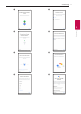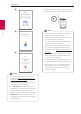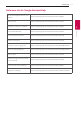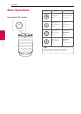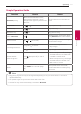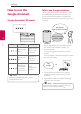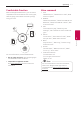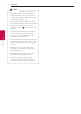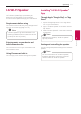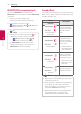manual
Connecting12
Connecting
2
j
k
l
y
For more information on the setup, visit
the web site. https://support.google.com/
assistant/answer/7538816
y
Use the same Wi-Fi connection to set the
speaker and your smart device.
y
If the Bluetooth setting turned on your
smart device, it will be easy to connect Wi-Fi.
y
During installation, you should create a
speaker name. It is needed when pairing the
Bluetooth device. You can check and edit
the speaker name. Follow the “Edit speaker
name”. (Page 24)
,
Note
3. When the speaker is properly connected to Wi-Fi,
the Function LED will be solid white with sound.
y
If the app is already installed, this speaker is
display in main screen of the app.
y
Depending on wireless router status, it might
not work well Wi-Fi connection.
y
It is recommended that you use WiFi Group
Play with less than 5 speakers.
y
For more information (Set up, Usage, Help
etc.), research “Google Assistant Help” or
visit the web site. http://support.google.com/
assistant
y
The speaker is not available for use on some
functions from the “Google Assistant Help”
site. (ex. Call etc.) (Page 13)
y
“Google Home” app is provided by Google. It
might be revised by a change of Google Policy.
y
The speaker is not compatible with ”Smart
ThinQ" app. Therefore it is not available in
setup and cannot be controlled by using
"Smart ThinQ" app
,
Note