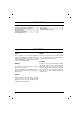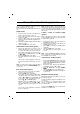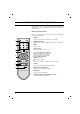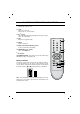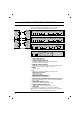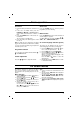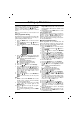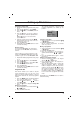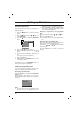Owner's Manual
8
Setting up TV stations
Up to 100 TV stations can be stored by programme
numbers (0 to 99). Once you have preset the sta-
tions, you will be able to use the
DD
/
EE
or NUMBER
buttons to scan the stations you programmed.
Stations can be tuned using automatic or manual
modes.
Note : In some models up to 200 TV stations can
be stored.
Auto programme tuning
All stations that can be received are stored by this
method. It is recommended that you use auto pro-
gramme during installation of this set.
1. Press the MENU button to select the Station
menu.
2. Press the
GG
button and then
DD
/
EE
button to
select
Auto prog..
3. Press the
GG
button to display the Auto prog.
menu.
4. Press the
GG
button. Select a TV system with
the
DD
/
EE
button on the System pull-down
menu;
BG : (Asia/New Zealand/M.East/Africa
/Australia)
I : (Hong Kong/South Africa)
DK : (East Europe/China/Africa/CIS)
M : (USA/Korea/Philippines) (option)
5. Press the OK or
FF
button.
6. Press the
DD
/
EE
button to select Storage.
7.
Press the
GG
button. Select the beginning pro-
gramme number with the
FF
/
GG
button or
NUMBER buttons on the
Storage from pull-
down menu. Any number under 10 is entered
with a numeric ‘
0’ (or
‘00’
) in front of it, i.e.
‘
05’ (or
‘005’
) for 5.
8. Press the OK button.
9. Press the
DD
/
EE
button to select Normal or
Turbo.
Option: In some models, you can only select
Start.
Note :
a.
Turbo is faster than Normal and in some
models, these searches will automatically
store all receivable stations.
b. If the programmed station has poor quality
sound, select the system again in the
Manual menu.
10. Press the
GG
button to begin auto program-
ming.
All receivable stations are stored.
To stop auto programming, press the MENU
button.
When auto programming is completed, the
Prog. edit menu appears on the screen. See
the ‘Programme edit’ section to edit the stored
programme.
11. Repeatedly press the MENU button to return
to normal TV viewing.
Auto programme scan
To automatically scan the pictures of stored pro-
grammes, press the
DD
() or
EE
()button for
about 3 seconds. The picture of stored pro-
grammes appears on the screen one by one.
To stop auto programme scanning, press any but-
ton except VCR buttons.
Manual programme tuning
Manual programme lets you manually tune and
arrange the stations in whatever order you desire.
Also you can assign a station name with five char-
acters to each programme number.
1. Press the MENU button to select the Station
menu.
2. Press the
GG
button and then
DD
/
EE
button to
select
Manual.
3. Press the
GG
button to display the Manual
menu.
4. Press the
DD
/
EE
button to select Storage.
5. Press the
GG
button to select the programme
number. Select the desired programme num-
ber (0 to 99) with the
FF
/
GG
button or NUMBER
buttons on the Storage pull-down menu. Any
number under 10 is entered with a numeric ‘0’
(or
‘00’
)
in front of it, i.e. ‘05’
(or
‘005’
)
for 5.
6. Press the OK button.
7. Press the
DD
/
EE
button to select System.
8. Press the
GG
button. Select a TV system with
the
DD
/
EE
button on the System pull-down
menu;
BG : (Asia/New Zealand/M.East/Africa
/Australia)
I : (Hong Kong/South Africa)
DK : (East Europe/China/Africa/CIS)
M : (USA/Korea/Philippines) (option)
9. Press the OK or
FF
button.
10. Press the
DD
/
EE
button to select Channel.
11. Press the
GG
button. Press the
DD
/
EE
button to
select V/UHF or Cable on the Channel
pull-down menu.
If possible, select the channel number direct-
ly with the number buttons. Any number under
10 is entered with a numeric ‘0’
(or
‘00’
)
in
front of it, i.e. ‘05’
(or
‘005’
)
for 5.
12. Press the OK or
FF
button.
13. Press the
DD
/
EE
button to select Search.
14. Press the
GG
button. Press the
FF
/
GG
button to
commence searching on the
Search pull-
down menu. If a station is found the search
will stop.
15. Press the OK button to store it. The display
Stored will appear.
16. To store another station, repeat steps 4 to 15.
17. Repeatedly press the MENU button to return
to normal TV viewing.
EE
EE
DD
DD
System {
Storage {
Normal {
Turbo {
System {
BG
I
DK
M
)
O}i{OOKOMENU
(