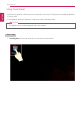User's Manual
Table Of Contents
- Introduction / Important Safety Precautions
- Using Windows 10
- Using the PC
- Using an AC Adapter and a Battery
- Operation Status Lamps
- Keyboard
- Keyboard Backlight
- Adjusting Screen Brightness and Volume
- Hearing Protection Feature
- Using the Touchpad
- Setting Touchpad
- Using Touch Panel
- Connecting to External Display
- Connecting to Wireless Display
- Connecting an External USB-C™ (Thunderbolt™) Device
- Using USB-C™ (Thunderbolt™) Charging Function
- Bluetooth
- Wired LAN
- Wireless LAN
- Using a Wired/Wireless Router
- Micro SD Slot
- Using Software
- Restoring the System
- Setup and Upgrade
- FAQ
114
Using the PC
Using Touch Panel
Use the touch panel for a faster and more convenient use of the PC. All gestures provided by Windows
10 can be used.
For more details about the Windows 10 gestures, refer to Windows help.
OPTION
This applies only to models equipped with a touch panel.
Basic Usage
1 Touching Once: Touch the panel once to use as left mouse button.
ENGLISH