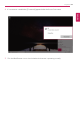User's Manual
Table Of Contents
- Introduction / Important Safety Precautions
- Using Windows 10
- Using the PC
- Using an AC Adapter and a Battery
- Operation Status Lamps
- Keyboard
- Keyboard Backlight
- Adjusting Screen Brightness and Volume
- Hearing Protection Feature
- Using the Touchpad
- Setting Touchpad
- Using Touch Panel
- Connecting to External Display
- Connecting to Wireless Display
- Connecting an External USB-C™ (Thunderbolt™) Device
- Using USB-C™ (Thunderbolt™) Charging Function
- Bluetooth
- Wired LAN
- Wireless LAN
- Using a Wired/Wireless Router
- Micro SD Slot
- Using Software
- Restoring the System
- Setup and Upgrade
- FAQ
Using the PC
141
7 To use an automatic IP(DHCP), select [Obtain an IP address automatically]. If you wish to use a
static IP, select [Use the following IP address] to enter the address.
Contact the network service provider or administrator to use a static IP.
8 Press [OK] to complete the network setup.
9 Click the Web Browser icon to check whether the Internet is operating normally.
ENGLISH