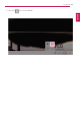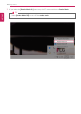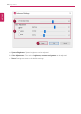User's Manual
Table Of Contents
- Introduction / Important Safety Precautions
- Using Windows 10
- Using the PC
- Using an AC Adapter and a Battery
- Operation Status Lamps
- Keyboard
- Keyboard Backlight
- Adjusting Screen Brightness and Volume
- Hearing Protection Feature
- Using the Touchpad
- Setting Touchpad
- Using Touch Panel
- Connecting to External Display
- Connecting to Wireless Display
- Connecting an External USB-C™ (Thunderbolt™) Device
- Using USB-C™ (Thunderbolt™) Charging Function
- Bluetooth
- Wired LAN
- Wireless LAN
- Using a Wired/Wireless Router
- Micro SD Slot
- Using Software
- Restoring the System
- Setup and Upgrade
- FAQ
170
Using Software
1 Help button: Displays the Help menu.
2 Minimize/Maximize/Exit button: Allows you to minimize or maximize the window or exit the
program.
3 Battery Status: Displays the battery level and battery usage status including power connection.
4 Battery Management Settings: Allows you to set a window theme to Dark Mode or set the
notification function for battery status.
5 User Hibernate Mode: Allows you to create a user mode and configure the detailed settings such
as Display Off Time and Duration until Hibernate.
6 Battery Use per App: Allows you to check the battery use of a running app.
The actual content may differ depending on the Windows OS version and usage environment. For
more detailed information, click the menu.
ENGLISH