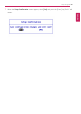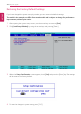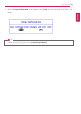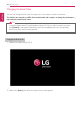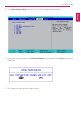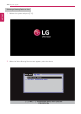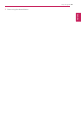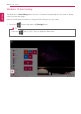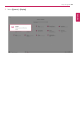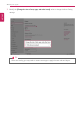User's Manual
Table Of Contents
- Introduction / Important Safety Precautions
- Using Windows 10
- Using the PC
- Using an AC Adapter and a Battery
- Operation Status Lamps
- Keyboard
- Keyboard Backlight
- Adjusting Screen Brightness and Volume
- Hearing Protection Feature
- Using the Touchpad
- Setting Touchpad
- Using Touch Panel
- Connecting to External Display
- Connecting to Wireless Display
- Connecting an External USB-C™ (Thunderbolt™) Device
- Using USB-C™ (Thunderbolt™) Charging Function
- Bluetooth
- Wired LAN
- Wireless LAN
- Using a Wired/Wireless Router
- Micro SD Slot
- Using Software
- Restoring the System
- Setup and Upgrade
- FAQ
202
Setup and Upgrade
Restoring the Factor y Default Settings
If you have changed the system setup by mistake, you can restore the default settings.
The model in the example can differ from actual models and is subject to change for performance
improvements, without prior notice.
1 After opening the system setup screen, use the arrow keys to move to [Exit].
2 Click [Load Setup Defaults] by using the arrow keys and pressing [Enter].
3 When the Setup Confirmation screen appears, check [Yes] and press the [Enter] key. The settings
will be reset to the factory default.
4 To save the changes in system setup, press [F10].
ENGLISH