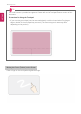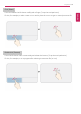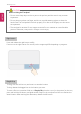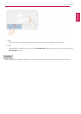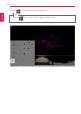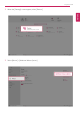User's Manual
Table Of Contents
- Instruction / Safety Information
- Using Windows 10
- Using the PC
- Using an AC Adapter and a Battery
- Operation Status Lamps
- Keyboard
- Keyboard Backlight
- Adjusting Screen Brightness and Volume
- Hearing Protection Feature
- Using the Touchpad
- Setting Touchpad
- Connecting to External Display
- Connecting to Wireless Display
- Connecting an External USB-C™ (Thunderbolt™) Device
- Using USB-C™ (Thunderbolt™) Charging Function
- Bluetooth
- Wired LAN
- Wireless LAN
- Using a Wired/Wireless Router
- UFS/Micro SD Slot
- Using Software
- Restoring the System
- Setup and Upgrade
- FAQ
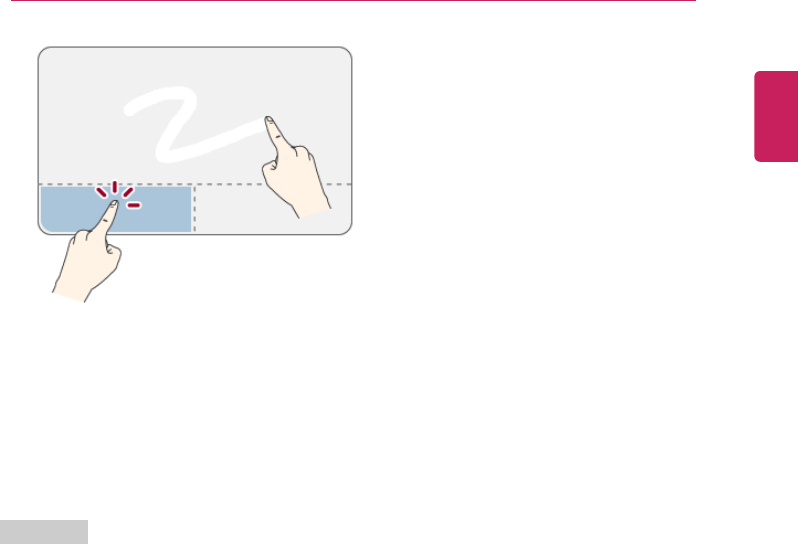
Using the PC
115
1 Drag
• Glide one finger on the pad with another finger pressing and holding the left button.
2 Drop
• Release the left button to drop it into the Recycle Bin. (By using this, you can drop a file into the
Recycle Bin at will.)
ClickLock
When activated, this feature allows you to drag/scroll without pressing and holding the left button.
ENGLISH