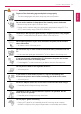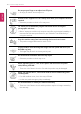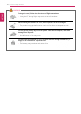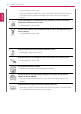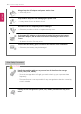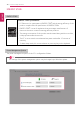User's Manual
Table Of Contents
- Instruction / Safety Information
- Using Windows 10
- Using the PC
- Using an AC Adapter and a Battery
- Operation Status Lamps
- Keyboard
- Keyboard Backlight
- Adjusting Screen Brightness and Volume
- Hearing Protection Feature
- Using the Touchpad
- Setting Touchpad
- Connecting to External Display
- Connecting to Wireless Display
- Connecting an External USB-C™ (Thunderbolt™) Device
- Using USB-C™ (Thunderbolt™) Charging Function
- Bluetooth
- Wired LAN
- Wireless LAN
- Using a Wired/Wireless Router
- UFS/Micro SD Slot
- Using Software
- Restoring the System
- Setup and Upgrade
- FAQ
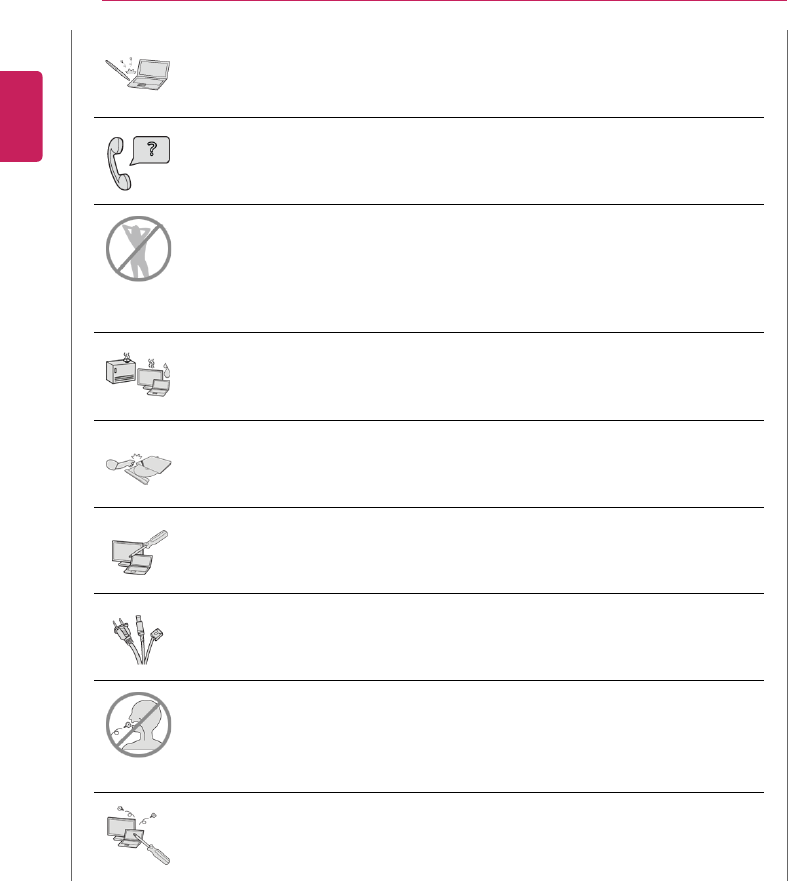
12
Instruction / Safety Information
Do not put your finger or an object into PC ports.
• An injury or electric shock may occur.
Ask one of our engineers to run a safety check after your computer has been
repaired.
• Otherwise, an electric shock or fire may occur.
For minors, we recommend a program that blocks access to illegal or
pornographic web sites.
• Minors' exposure to adult-only contents may inflict psychological instability or
even trauma. Take extra precaution for your children if the whole family is
using this machine.
Keep the machine away from heat-emitting devices such as a heater.
• The product may get deformed or catch on fire.
Prevent children from thrusting their finger into the optical disk drive (CD/
DVD/Blu-ray) tray.
• The finger may be stuck in the tray and injured.
Do not block the ventilation hole with any object.
• Otherwise, an electric shock may occur.
When upgrading your PC, turn off the power and disconnect the power
cable, battery, and LAN.
• There is a risk of electric shock or fire and the product may be damaged.
When you upgrade the PC, ensure that children will not swallow any parts
including bolts.
• If a child swallows a nut, he or she may suffocate.
• In that case, seek emergency help immediately.
Do not disassemble or modify the machine arbitrarily.
• There is a risk of electric shock and the product may be no longer covered by
the warranty.
ENGLISH