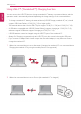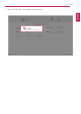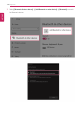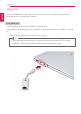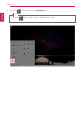User's Manual
Table Of Contents
- Instruction / Safety Information
- Using Windows 10
- Using the PC
- Using an AC Adapter and a Battery
- Operation Status Lamps
- Keyboard
- Keyboard Backlight
- Adjusting Screen Brightness and Volume
- Hearing Protection Feature
- Using the Touchpad
- Setting Touchpad
- Connecting to External Display
- Connecting to Wireless Display
- Connecting an External USB-C™ (Thunderbolt™) Device
- Using USB-C™ (Thunderbolt™) Charging Function
- Bluetooth
- Wired LAN
- Wireless LAN
- Using a Wired/Wireless Router
- UFS/Micro SD Slot
- Using Software
- Restoring the System
- Setup and Upgrade
- FAQ
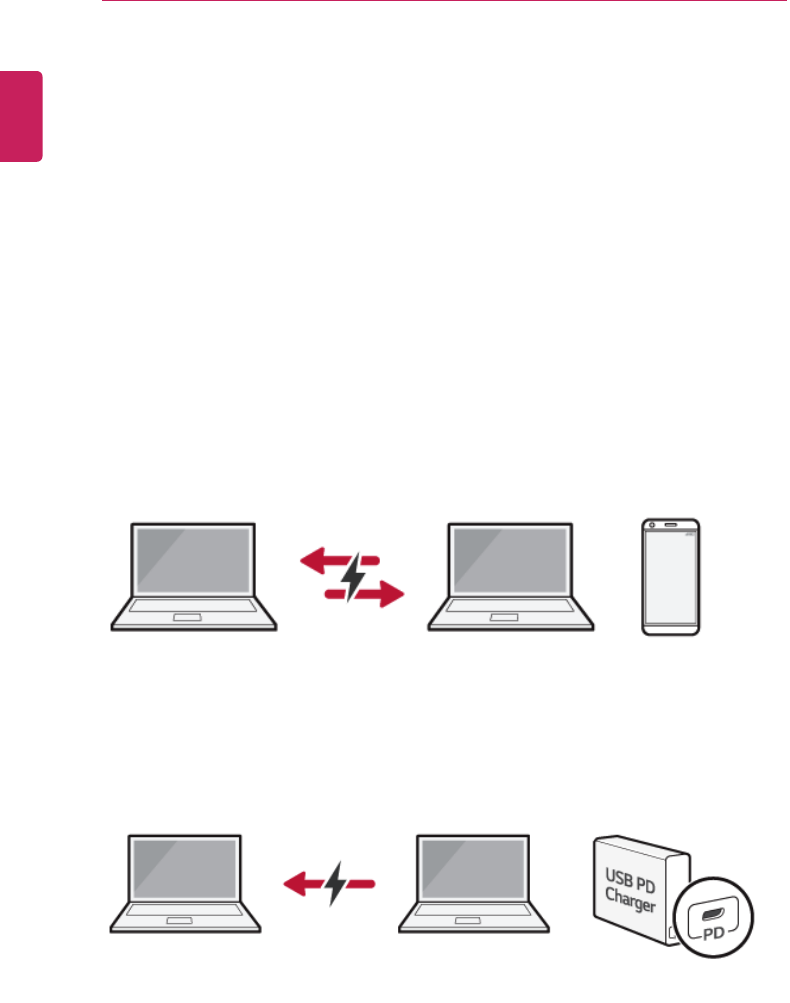
132
Using the PC
Using USB-C™ (Thunderbolt™) Charging Function
You can connect the USB-C™ device to charge a notebook PC battery or an external device, and the
operation mode is automatically selected depending the charge settings of the connected device.
• To charge a notebook PC battery, the external device (USB PD Charger, notebook PC, etc.) should
support USB Power Delivery 10 W (5 V / 2 A) or higher profile.
• The external devices that use the USB-C™ port support 10 W (5 V / 2 A) and 15 W (5 V / 3 A).
• A USB device compatible with USB PD (Power Delivery) supports charging at 15 W (5 V / 3 A),
whereas a regular USB device supports charging at 10 W (5 V / 2 A).
• USB PD batteries cannot be charged using the USB-C™ port of the notebook PC.
• Always-On Charging is supported only with USB-C™ ports, but not with the regular USB ports.
• If you connect an adapter with a lower output than the rated adapter, it may take more time to
charge the notebook PC.
1 When the connected device is set to Automatic (charging the notebook PC or a connected device.
Charging the notebook PC by using the mobile phone is not supported.)
2 When the connected device is set to Source (the notebook PC is charged.)
ENGLISH