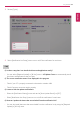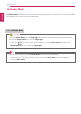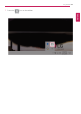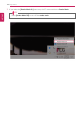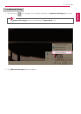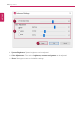User's Manual
Table Of Contents
- Instruction / Safety Information
- Using Windows 10
- Using the PC
- Using an AC Adapter and a Battery
- Operation Status Lamps
- Keyboard
- Keyboard Backlight
- Adjusting Screen Brightness and Volume
- Hearing Protection Feature
- Using the Touchpad
- Setting Touchpad
- Connecting to External Display
- Connecting to Wireless Display
- Connecting an External USB-C™ (Thunderbolt™) Device
- Using USB-C™ (Thunderbolt™) Charging Function
- Bluetooth
- Wired LAN
- Wireless LAN
- Using a Wired/Wireless Router
- UFS/Micro SD Slot
- Using Software
- Restoring the System
- Setup and Upgrade
- FAQ
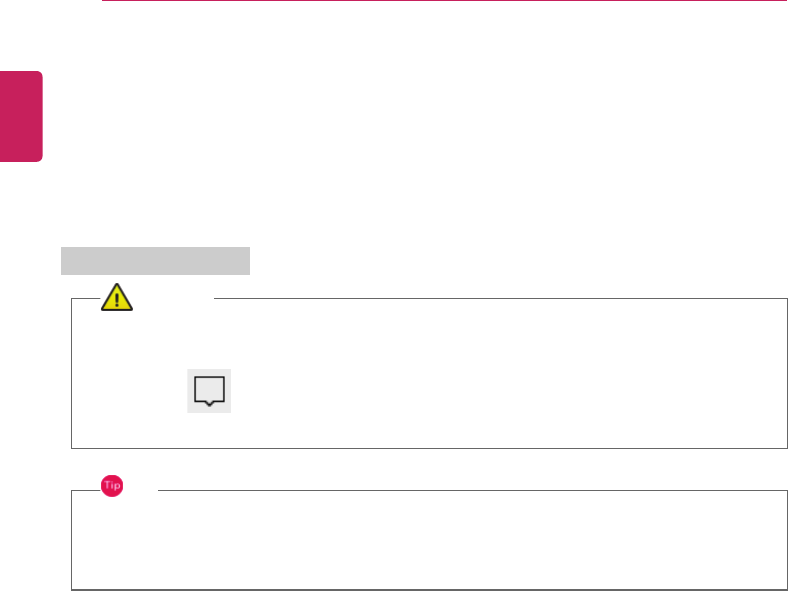
164
Using Software
LG Reader Mode
LG Reader Mode prevents the users from eyestrain and helps them to read the PC screen comfortably
by displaying the screen just like a printed paper.
Using LG Reader Mode
CAUTION
Using the Reader Mode and the Night light at the same time can cause color distortion. When
you use the Reader Mode, turn off the Night light.
• Press the [ ] icon to the right of the taskbar to run the Action Center and press the
[Night light] tile to turn on/off the Night light.
TIP
You can use hot keys to use the Reader Mode function more conveniently.
• Press the [Fn] + [F9] keys to switch the PC screen to reader mode. Press them again to
turn off reader mode.
ENGLISH