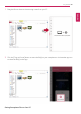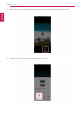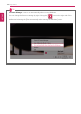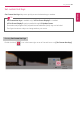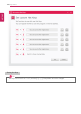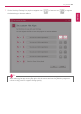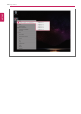User's Manual
Table Of Contents
- Instruction / Safety Information
- Using Windows 10
- Using the PC
- Using an AC Adapter and a Battery
- Operation Status Lamps
- Keyboard
- Keyboard Backlight
- Adjusting Screen Brightness and Volume
- Hearing Protection Feature
- Using the Touchpad
- Setting Touchpad
- Connecting to External Display
- Connecting to Wireless Display
- Connecting an External USB-C™ (Thunderbolt™) Device
- Using USB-C™ (Thunderbolt™) Charging Function
- Bluetooth
- Wired LAN
- Wireless LAN
- Using a Wired/Wireless Router
- UFS/Micro SD Slot
- Using Software
- Restoring the System
- Setup and Upgrade
- FAQ
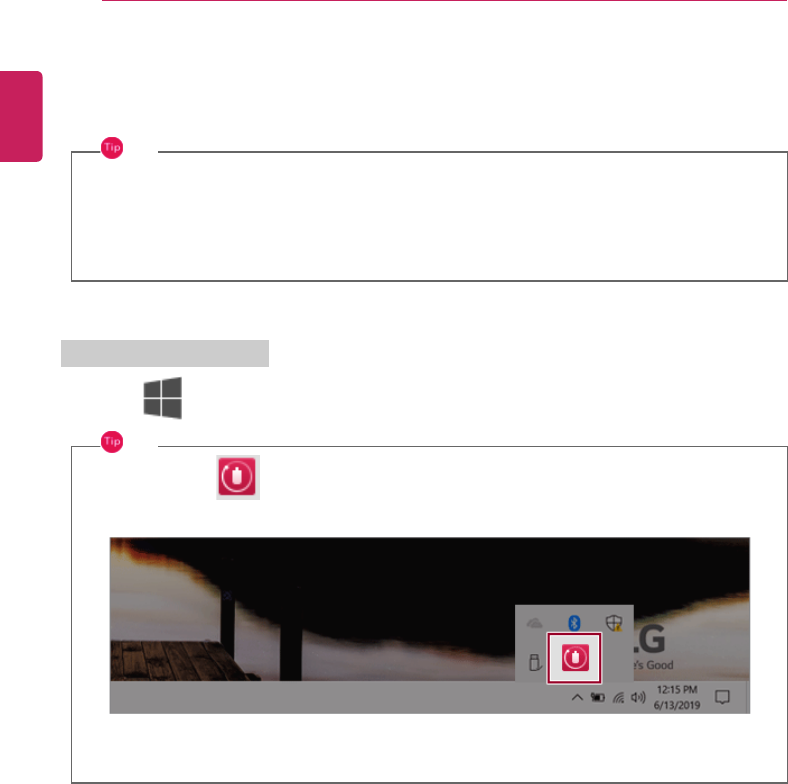
184
Using Software
LG Power Manager
LG Power Manager allows you to configure the power settings according to the usage environment to
manage the battery efficiently.
TIP
LG Power Manager is provided with the UWP app and it can be downloaded again on the
Microsoft Store if it is deleted. If you want to download the files again, connect to the
Microsoft Store, search for LG Power Manager and install them.
The figures herein are subject to change without prior notice.
Using LG Power Manager
Click the [
] button to launch [LG Power Manager].
TIP
Double-click the [
] icon on the right side of the taskbar to start the [LG Power Manager].
ENGLISH