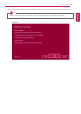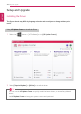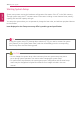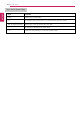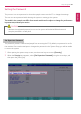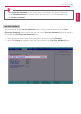User's Manual
Table Of Contents
- Instruction / Safety Information
- Using Windows 10
- Using the PC
- Using an AC Adapter and a Battery
- Operation Status Lamps
- Keyboard
- Keyboard Backlight
- Adjusting Screen Brightness and Volume
- Hearing Protection Feature
- Using the Touchpad
- Setting Touchpad
- Connecting to External Display
- Connecting to Wireless Display
- Connecting an External USB-C™ (Thunderbolt™) Device
- Using USB-C™ (Thunderbolt™) Charging Function
- Bluetooth
- Wired LAN
- Wireless LAN
- Using a Wired/Wireless Router
- UFS/Micro SD Slot
- Using Software
- Restoring the System
- Setup and Upgrade
- FAQ
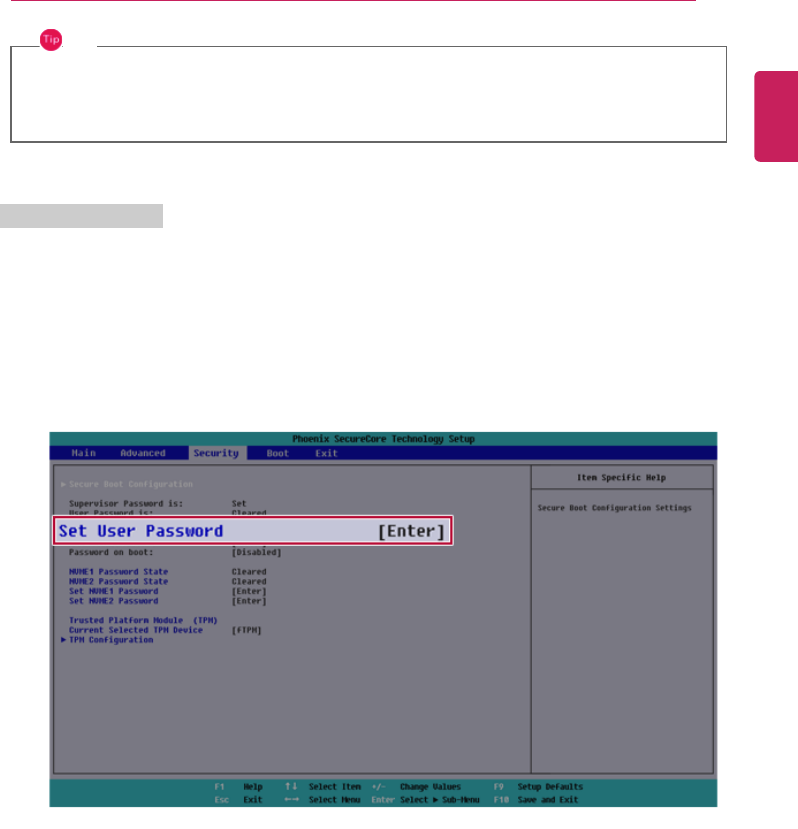
Setup and Upgrade
209
TIP
• With Supervisor Password, you are authorized to set all items in the System Setup and
to set Password on boot. In case other people also use the PC, it is recommended to set
the Set User Password.
Set User Password
The password set by the Set User Password process is lower in level than that set by the [Set
Supervisor Password] process, and so the user can use the [Set User Password] only after setting a
password in the [Set Supervisor Password] menu.
1 After opening the system setup screen, use the arrow keys to move to [Security].
2 When the Security item appears, press the [Enter] button in the [Set User Password] menu.
ENGLISH