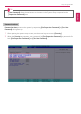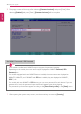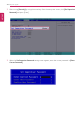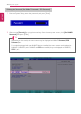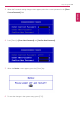User's Manual
Table Of Contents
- Instruction / Safety Information
- Using Windows 10
- Using the PC
- Using an AC Adapter and a Battery
- Operation Status Lamps
- Keyboard
- Keyboard Backlight
- Adjusting Screen Brightness and Volume
- Hearing Protection Feature
- Using the Touchpad
- Setting Touchpad
- Connecting to External Display
- Connecting to Wireless Display
- Connecting an External USB-C™ (Thunderbolt™) Device
- Using USB-C™ (Thunderbolt™) Charging Function
- Bluetooth
- Wired LAN
- Wireless LAN
- Using a Wired/Wireless Router
- UFS/Micro SD Slot
- Using Software
- Restoring the System
- Setup and Upgrade
- FAQ
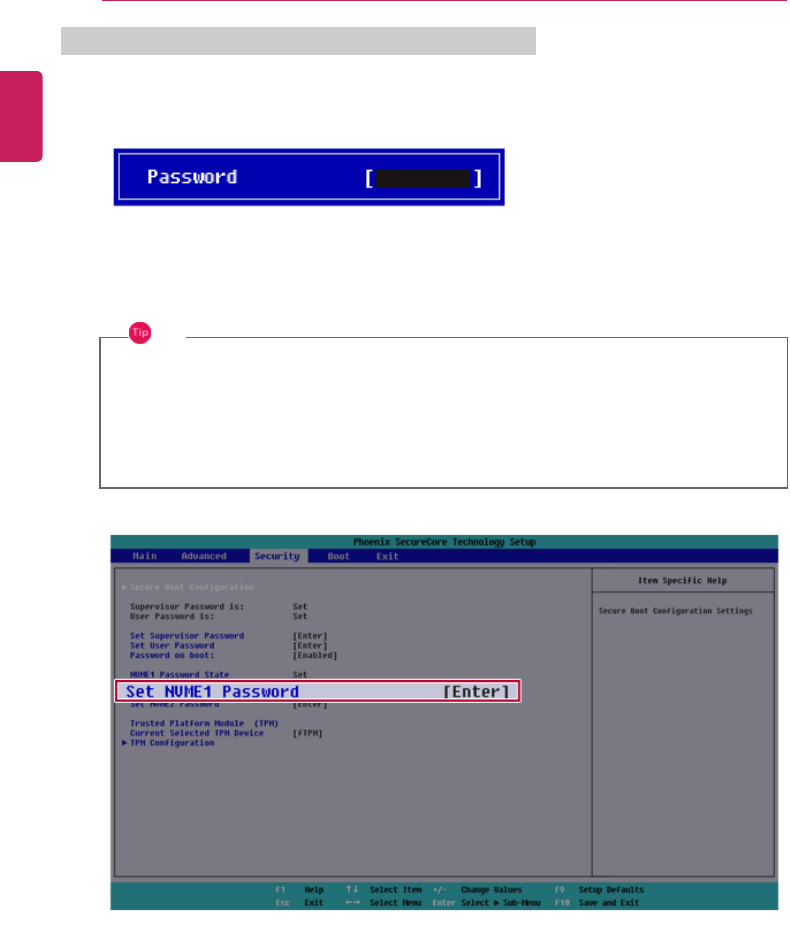
218
Setup and Upgrade
Deleting the Password (Set NVMe™ Password / SSD Password)
1 Execute System Setup, enter the password, and press [Enter].
2 After moving [Security] by using the arrow keys from the setup start screen, click [Set NVME1
Password] and press [Enter].
TIP
Depending on the model, the menu name may be displayed as NVMe™ Password, SSD
Password, etc.
For models equipped with two NVMe™ devices installed, the menu names are displayed as
NVMe™1, NVMe™2, and if NVMe™ and SSD are installed, they are displayed as NVMe™1,
SSD01, etc.
ENGLISH