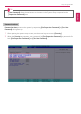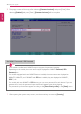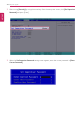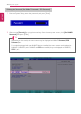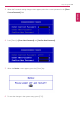User's Manual
Table Of Contents
- Instruction / Safety Information
- Using Windows 10
- Using the PC
- Using an AC Adapter and a Battery
- Operation Status Lamps
- Keyboard
- Keyboard Backlight
- Adjusting Screen Brightness and Volume
- Hearing Protection Feature
- Using the Touchpad
- Setting Touchpad
- Connecting to External Display
- Connecting to Wireless Display
- Connecting an External USB-C™ (Thunderbolt™) Device
- Using USB-C™ (Thunderbolt™) Charging Function
- Bluetooth
- Wired LAN
- Wireless LAN
- Using a Wired/Wireless Router
- UFS/Micro SD Slot
- Using Software
- Restoring the System
- Setup and Upgrade
- FAQ
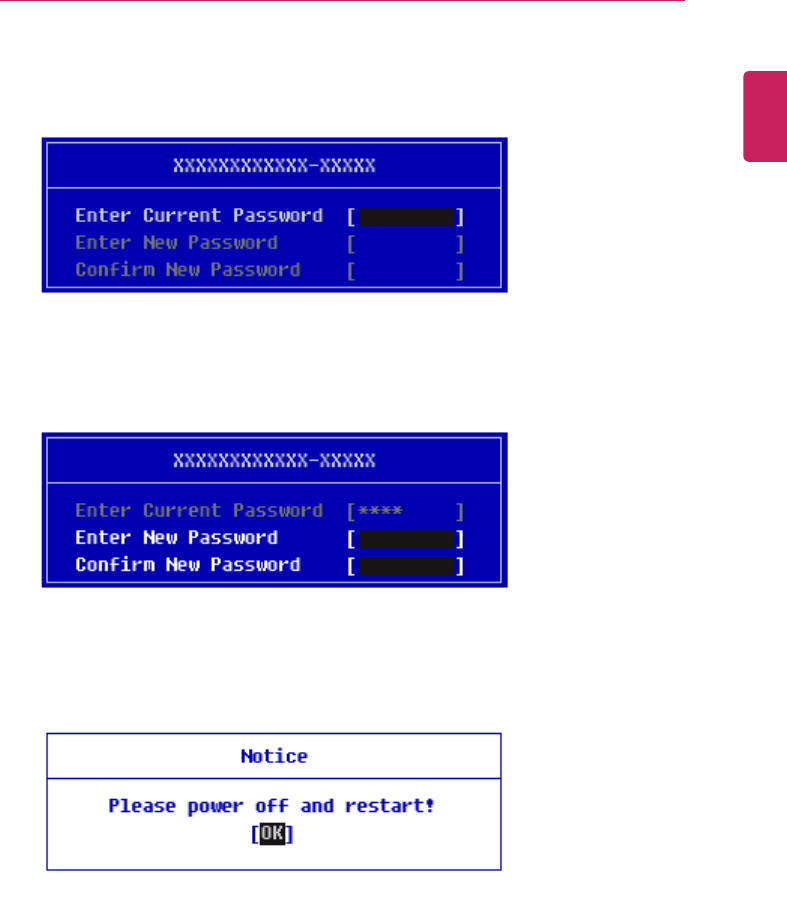
Setup and Upgrade
219
3 When the Password setting change screen appears, enter the current password in the [Enter
Current Password] field.
4 Press [Enter] in [Enter New Password] and [Confirm New Password].
5 When the Notice screen appears, press the [Enter] key.
6 To save the changes in the system setup, press [F10].
ENGLISH