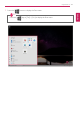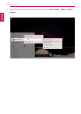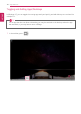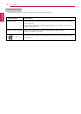User's Manual
Table Of Contents
- Instruction / Safety Information
- Using Windows 10
- Using the PC
- Using an AC Adapter and a Battery
- Operation Status Lamps
- Keyboard
- Keyboard Backlight
- Adjusting Screen Brightness and Volume
- Hearing Protection Feature
- Using the Touchpad
- Setting Touchpad
- Connecting to External Display
- Connecting to Wireless Display
- Connecting an External USB-C™ (Thunderbolt™) Device
- Using USB-C™ (Thunderbolt™) Charging Function
- Bluetooth
- Wired LAN
- Wireless LAN
- Using a Wired/Wireless Router
- UFS/Micro SD Slot
- Using Software
- Restoring the System
- Setup and Upgrade
- FAQ
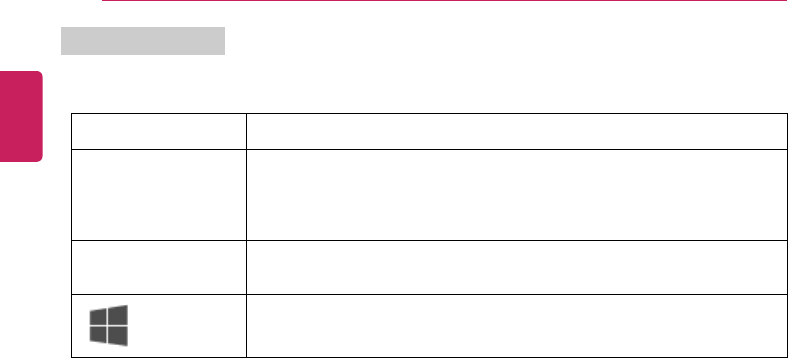
80
Using Windows 10
Using Shortcut Keys
Use the shortcut keys to quickly toggle between apps and desktops.
Shortcut Keys
Description
[Alt] + [Tab] Hold down the [Alt] key and press the [Tab] key to view the running apps
in the preview.
Press [Tab] repeatedly to select the app you wish to switch to and then
release the [Alt] key.
[Alt] + [Ctrl] + [Tab]
The running apps on the screen are displayed in the preview.
Select and switch to an app.
[
] + [Tab]
If the desktop toggling screen appears, select an app or desktop you wish
to switch to.
ENGLISH