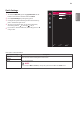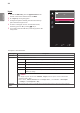User Manual
ENGLISH
Each option is described below.
1
To view the , press the at the
bottom of the monitor and then enter the .
2
Go to by moving the joystick.
3
Configure the options following the instructions that ap-
pear in the bottom right corner.
4
To return to the upper menu or set other menu items,
move the joystick to
◄
or pressing ( / OK) it.
5
If you want to exit the OSD menu, move the joystick to
◄
until you exit.
100 >
70 >
30 >
/
/
Quick Settings
Quick Settings
Brightness
Contrast
Volume
Input
Picture
General
: Back : Move : Ok
HDMI 1
HDMI1 >
>
>
/
/
Quick Settings
Full Wide
On
Input
Input
Input List
Aspect Ratio
Auto Input Switch
Picture
General
: Back : Move : Ok
>
>
>
>
/
/
Quick Settings
Custom
Input
Picture
General
Picture
Picture Mode
Picture Adjust
Game Adjust
Picture Reset
Color Adjust
: Back : Move : Ok
>
>
>
>
>
>
>
>
/
/
Quick Settings
English
Low
Off
Off
Enable
Off
Off
General
Language
SMART ENERGY SAVING
Power LED
Automatic Standby
DisplayPort 1.2
Quick Charge
>
OffHDMI Compatibility Mode
OSD Lock
Reset
Input
Picture
General
: Back : Move : Ok
Selects the input mode.
Adjusts the aspect ratio of the screen.
Displays the video in widescreen, regardless of the video signal input.
Displays video according to the aspect ratio of the video signal input.
The aspect ratio is not adjusted from the original.
Enlarges the screen with an aspect ratio of 21:9. (at 1080p)
Enlarges the screen with an aspect ratio of 21:9, including the black box at the bottom for
subtitles. (at 1080p)
•
The display may look the same for , , and options at the recommended
resolution (2560 x 1080).
•
There is no , , menu on Mode. ( Go to
→
→
, to set or )
When automatic input switch is set to , display will automatically switch to new input when connected.