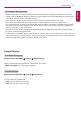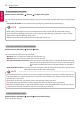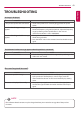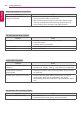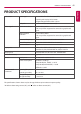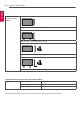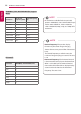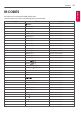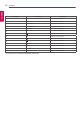Owner's Manual
42
USER SETTINGS
ENGLISH
To apply Daylight Saving Time
Remote Control (SETTINGS) General Daylight Saving Time
You can set the application period for Daylight Saving Time and enable or disable the function by selecting On/
Off.
• Start Time / End Time: You can set the time by configuring month/nth/day/time settings.
To turn your monitor on or off automatically
Remote Control (SETTINGS) General Timers
You can set the On/Off Timer for your monitor.
• On Timer: you can set the time when your monitor turns on.
• Off Timer: you can set the time when your monitor turns off.
• No Signal Power Off (15 minutes): If you do not press any button within 15 minutes of the monitor being
turned on by the On Timer feature, the monitor turns off automatically.
To ensure the monitor does not turn off automatically, set Auto Off to
Off.
• Auto Power Off (4 Hours): If you do not press any button within four hours of the monitor being turned on,
the monitor enters Standby mode automatically.
To reset your monitor settings
Remote Control (SETTINGS) General Reset to Initial Settings
Resets all monitor settings.
• On Time/Off Time can be saved for up to seven schedules; the monitor is turned on or off at the preset time
in the schedule list. If multiple preset times are stored in the schedule list, this function works at the nearest
time from the current time.
• Once the on or off time is set, these functions operate daily at the preset time.
• The scheduled power-off function works properly only when the device time is set correctly.
• When the scheduled power-on and power-off times are the same, the power-off time has priority over the
power-on time if the set is turned on, and vice versa if the set is turned off.
NOTE
• When setting the Daylight Saving Time, configure the number of week and day of the week settings.
• For example, if the Daylight Saving Time starts on July 7th, 2014, Monday, set the time as July/ 1st/ Mon/
00:00 since it is the first Monday of July, 2014.
• Depending on the month, either the fourth or fifth week can be Last.
NOTE