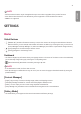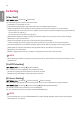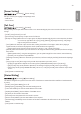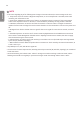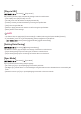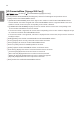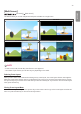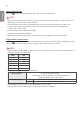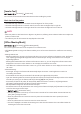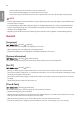User Guide
Table Of Contents
ENGLISH
29
[Leveler Tool]
[Ez Setting] [Leveler Tool]
You can check the horizontal and vertical level status when installing the product.
Check the tilt of the product
• The bubble and angle indicator in the leveler show the degree of tilt of the product.
• The leveler and angle indicator on the left side of the screen show the degree of left or right tilt.
• The leveler and angle indicator on the right side of the screen show the degree of front or back tilt.
NOTE
• When the product is tilted more than 5 degrees in any direction, a flashing arrow indicates the direction to adjust the
product to make it level.
• The reference point of the horizontal tilt may depend on the model.
[Office Meeting Mode]
[Ez Setting] [Office Meeting Mode]
You can set up Quick Functions to use the product in a conference room.
• Office Meeting Mode: Turning on this feature enables you to set functions related to the conference room meeting
mode.
• Meeting Guide Screen
- Meeting Guide Screen: Turning on this feature will allow you to use the conference information screen. This feature
is for outputting a background image when there is no external input. Turning on this feature turns on the [No
Signal Image] feature.
- Meeting Room Name: When the conference information screen is on, you can change the conference room name
displayed on the screen or select whether or not to display the conference room name.
- Time: When the conference information screen is on, you can select whether or not to display the current time on
the screen.
• Advanced Settings
- Auto Bright: Turning on this feature will automatically adjust the monitor screen brightness to match the
surrounding environment.
- Picture Mode: Set the same picture mode for all external input supported by this product.
- Input Auto Switching: When an external input has been inserted, this feature automatically switches to the relevant
external input. Turning on this feature ends the [Ez Setting] [Fail Over] feature.
- Auto Power Off: Switch the power off automatically. When this feature is turned on, the [No Signal Power
Off(15Min)] and [No IR Power Off (4hour)] features will be turned on.
- Edit Input Name: Change the name of each external input.
- Presentation Timer: Use the presentation timer. Turning on this feature will display the [Presentation Timer] on the
screen for selecting an external input.
>- [Presentation Timer]
>- The time of operation can be set up to 120 minutes in intervals of ten minutes. When the time has been set,
press [Start] to begin the timer.
>- Press the yellow button on the remote control to pause the timer. When the timer is paused, the time is
displayed in blue.
>- Press the yellow button on the remote control to restart the timer.
>- The time is displayed in red when the remaining time is less than three minutes. The time will blink when the
remaining time is less than one minute.