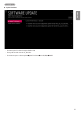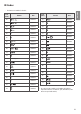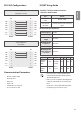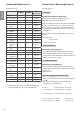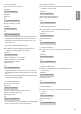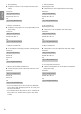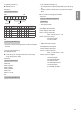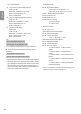Installation Manual
Table Of Contents
ENGLISH
22
► Update Micom Software
• This feature updates Micom software through the txt le in USB.
• The target les should be located in “LG_DTV” folder.
• The download sequence is Software Update Update Micom Software Select le(txt) UPDATE.
USB Download Menu
USB Cloning
• An Installer can quickly set up and clone multiple TV sets at a property. These cloned TVs will all have the same Master TV Setup: Public Display
Mode Installation Menu settings, User A/V settings and the Channel Map. This newer procedure signicantly decreases the installation time
that would be necessary if the standard RS-232C method were used instead.
1 Overview USB Cloning Procedure
: Commercial TVs have the capability to support cloning internal TV data and programme information with an external clone device called
“USB Cloning”, in order to copy TV data accurately and quickly. The clone internal functions use slightly dierent internal processes for
the two types of commercial TVs. However, the UI of cloning feature remains the same in both. Regarding the demands over the current
cloning feature for quicker cloning, better portability and etc, we would like to announce the cloning process via USB port, named as USB
Cloning. USB cloning process is divided into 2 main processes. One is writing the previously saved TV data into the TV, and one another is
reading of current TV data into USB memory card. To avoid any confusion due to the words, it is clearly specied as “Import Clone File” and
“Export Clone File” in the whole process.
2 Data To Be Cloned
: The data cloned are the same data cloned by previous USB Cloning. Details are explained in the following:
-
TV data includes :
A. Installer Menu settings
B. Main menu settings (Audio, Picture etc)
-
Analog / Digital Channel information includes:
A. Channel numbers
B. Channel label
C. Channel attributes including channel type, skipping status and etc.