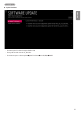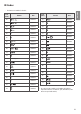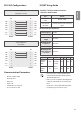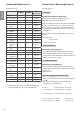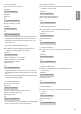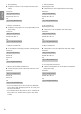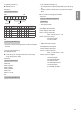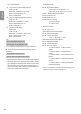Installation Manual
Table Of Contents
ENGLISH
24
External control device Setup
RS-232C Setup
Connect the RS-232C (serial port) input jack to an external control
device (such as a computer or an A/V control system) to control the
product’s functions externally.
Connect the serial port of the control device to the RS-232C jack on the
product back panel.
• RS-232C connection cables are not supplied with the product.
RS-232C IN
(CONTROL & SERVICE)
(*Not Provided)
(Depending on model)
USB to Serial converter with USB
Cable
USB Type
USB IN
(TV)
(PC)
(PC)
RS-232C IN
(CONTROL & SERVICE)
(TV)
(TV)
(PC)
(TV)
SERVICE ONLY
RS-232C IN
(CONTROL & SERVICE)
RS-232C IN
(CONTROL & SERVICE)
1
3
2
4
1
3
2
4
(PC)
• LG TV supports PL2303 chip-based (Vendor ID : 0 x 0557, Product ID
: 0 x 2008) USB to serial converter which is not made nor provided
by LG.
• It can be purchased from computer stores that carry accessories for IT
support professionals.
Phone jack Type
(Depending on model)
• You need to purchase the phone-jack to RS-232C cable required
for the connection between the PC and the TV, which is specied
in the manual.
* For other models, connect to the USB port.
* The connection interface may differ from your TV.
(PC)
USB IN
(TV)
(PC)
(PC)
RS-232C IN
(CONTROL & SERVICE)
(TV)
(TV)
(PC)
(TV)
SERVICE ONLY
RS-232C IN
(CONTROL & SERVICE)
RS-232C IN
(CONTROL & SERVICE)
1
3
2
4
1
3
2
4
(PC)
(TV)
Type of Connector : D-Sub 9-Pin
Male
6
1
5
9
No. Pin name
1
3.5 V
2
RXD (Receive data)
3
TXD (Transmit data)
4
IR OUT from TV
5
GND
6
No Connection
7
No Connection (5 V available in some models)
8
No Connection
9 No Connection (12 V available in some models)