User guide
Table Of Contents
- English
- CHANNEL Setting
- PICTURE, SOUND Setting
- OPTION
- LG SMART Function
- To use Smart features
- To connect network
- To use Tag On
- To connect USB storage devices
- To use SmartShare™
- To connect DLNA
- To use Premium service
- To use LG Smart World
- To use search function
- To use the voice recognition function
- To use internet
- To use Skype
- Frequently Asked Questions for Smart TV
- To set the Service Country Settings
- Advanced Function
- To use Screen Remote
- To see 3D image
- To use PIP (Picture In Picture)
- What is Time Machine Ⅱ?
- To record immediately
- To use a Scheduled Recording
- To see the recorded TV
- To set a USB Storage device for Time Machine Ⅱ
- To use TimeShift
- To set Time Machine Ⅱ
- To take advantage of Time Machine Ⅱ
- To use the Motion Recognition function
- Taking Pictures and Video
- To use Dual Play
- To control TV with Smart phone
- To use USB input device on TV
- Information
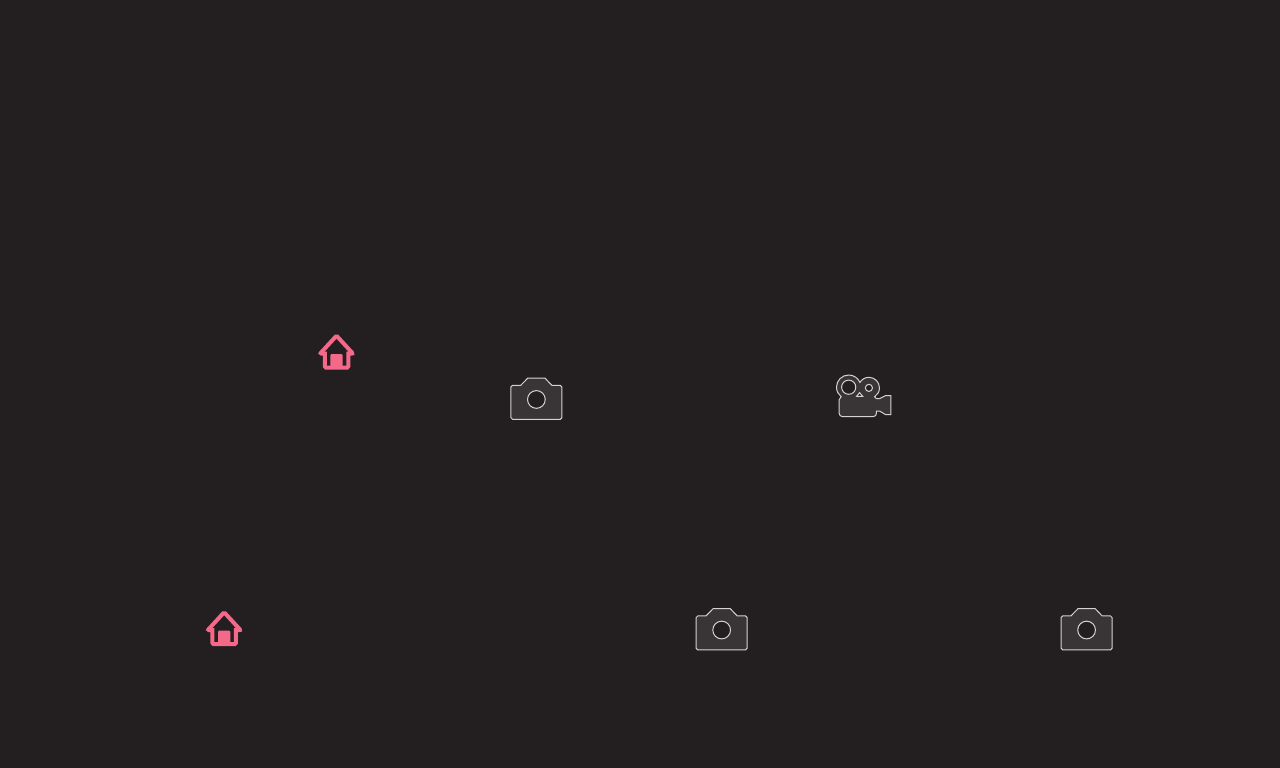
NC4H
ENG
You can take a picture or video using the Smart TV camera.
1 Prepare the Smart TV camera for use. If your Smart TV is not equipped with
a camera, install an LG video call camera (AN-VC500, sold separately). (For
more information, please refer to the installation manual or owner's manual of
the camera.)
2 Go to SMART ➾ MY APPS ➙ Camera.
3 Take a picture by selecting (Picture Mode) or (Video Mode).










