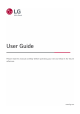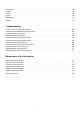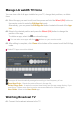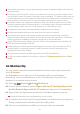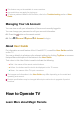User Manual
Table Of Contents
- Getting Started with LG webOS TV
- How to Operate TV
- Learn More about Magic Remote
- Pairing the Magic Remote
- Re-registering the Magic Remote
- Using the Remote Control Button
- Using the Magic Remote
- Using the Remote Control Button
- Using the Magic Remote
- Using TV Functions through Speech
- Using Speech to Text
- Access voice recognition using Google Assistant
- Access voice recognition using Amazon Alexa
- To View More Features of the Remote Control
- Automatically Setting the Universal Remote Control
- Using Apps Quickly and Easily with QUICK ACCESS
- Using SIMPLINK
- Shortcuts to Accessibility
- Using a USB Wired/Wireless Mouse
- Using a USB Wired/Wireless Keyboard
- Using a Gamepad
- Connecting Bluetooth Input Devices
- Enjoy Live TV
- Using Live Menu
- Viewing TV Guide
- Viewing Programme Information
- Using Live Playback (Real-time Playback)
- Using the Recording Functions
- Using Music Catch
- Using the TV Scheduler
- Managing Recordings
- Playing Recordings
- To Use Teletext
- Special Teletext Function
- To Set Teletext Language
- Learn More about HbbTV
- To Use HbbTV
- Apps and Content
- Connecting External Devices
- Using Home Dashboard
- Connecting Home IoT Devices
- Connecting Smart Devices
- To See the Mobile Device’s Screen on the TV
- Playing Sound from a Smart Device through the TV’s Speakers
- Connecting USB
- Tips for Using a USB Storage Device
- Using the Media Player
- Viewing Photos
- Playing Videos
- Listening to Music
- Watch content saved in your PC on the TV
- To See the PC Screen on the TV
- Making the Most of Smart TV
- Settings
- To Use Setting Function Quickly
- Picture
- Selecting Picture Mode
- Setting the Screen Size
- View Screen with Just Scan
- Adjusting the Brightness of a Picture
- Adjusting the Colour of an Picture
- Adjusting the Contrast of a Picture
- Applying the Current Picture Settings to All Inputs
- Resetting Picture Mode
- FILMMAKER MODE Auto Start
- To Use Reduce Blue light Feature
- Sound
- Select Mode
- Use TV Speaker
- Use Wireless Speaker
- Use Wired Speaker
- Use Multiple Speakers
- Dolby Atmos
- Balance
- Equalizer
- Installation Type
- Automatic Volume Adjustment
- DTV Audio Setting
- Adjusting AV Synchronization
- Select HDMI Input Audio Format
- TV Sound Mode Share
- Sound Bar Mode Control
- LG Sound Sync
- Setting Digital Sound Output
- Using eARC Supported Audio Device
- Initializing Sound Settings
- AI Service
- Programmes
- Network
- Devices
- System
- Accessibility
- Support
- Troubleshooting
- Perform Check-up with the Quick Help
- Troubleshooting Power/Remote Control Issues
- Troubleshooting Screen Issues
- Troubleshooting Sound Issues
- Troubleshooting PC Connection Issues
- Troubleshooting Movie Playback Issues
- Troubleshooting Recording Issues
- Troubleshooting Network Connection Issues
- Troubleshooting LG Account Issues
- Troubleshooting Contents Issues
- Troubleshooting Internet Browser Issues
- Being Aware of the Information
Manage LG webOS TV Home
You can view a list of all apps installed on your TV, change their positions, or delete
them.
Default TV apps cannot be deleted.
Watching Broadcast TV
Select the app you want to edit, and then press and hold the Wheel (OK) button on
the remote control to enter the Edit App list mode.
Alternatively, you can press the Edit App list button located at the end of the App
List.
01
Move to the desired position and press the Wheel (OK) button to change the
position of the app.
To delete an app, select the icon above the app.
You can also move apps with the / buttons on your remote control.
02
After editing is complete, click Close at the bottom of the screen to exit the Edit App
mode.
03
The apps will be automatically arranged according to their frequency of use.
Reset App Order : Resets the order of items in the app list.
Delete Usage Data : It resets the content view history and the app usage history. If you
reset them, it takes some time to receive recommendations for contents again.
User Guide : Move to the User Guide app.
Connect the broadcast antenna to the TV. 01
6