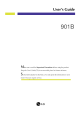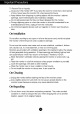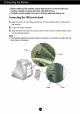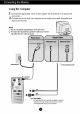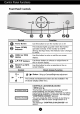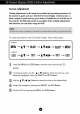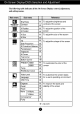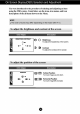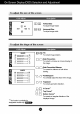User's Guide 901B Make sure to read the Important Precautions before using the product. Keep the User's Guide(CD) in an accessible place for furture reference. See the label attached dealer when you on the back cover and quote this information to your require service.
Precautions Important This unit has been engineered and manufactured to ensure your personal safety, improper use may result in potential eletrical shock or fire hazards. In order to allow the proper operation of all safeguards incorporated in this monitor, observe the following basic rules for its installation, use, and servicing. Keep it in an accessible place for future however reference. On Use Safety power cord supplied with the unit.
Important Precautions To Prevent Fire or Hazards: turn the monitor OFF if you leave the room for more than a short Always period of time. Never leave the monitor ON when leaving the house. Keep children from dropping or pushing objects into the monitor's cabinet openings. Some internal parts carry hazardous voltages. Do not add accessories that have not been designed for this monitor.
Connecting the Monitor Before setting up the monitor, ensure that the power is turned off to the monitor, computer system, and other attached devices. Carefully set the monitor face-down with the underside facing you. Connecting the Tilt/Swivel stand 1. Align the hooks on the tilt/swivel stand with the matching slots in the base of the monitor. 2. 3. Insert the hooks into slots. Slide the tilt/swivel stand toward the front of the monitor until the latches click into the locked position.
Connecting the Monitor Using the Computer 1. Connect the signal cable. When mated, tighten the thumbscrews to secure the connection. 2. Connect the power cord into a properly power outlet that is easily accessible and close to the monitor. NOTE This is a simplified representation of the rear view. This rear view represents a general model; your monitor may differ from the view as shown. Signal Cable Power Cord Attached Type* Wall-outlet type* Detached Type* * Varies according to model.
Control Panel Functions Front Panel Controls MENU SELECT Control Function Power Button Use this button to turn the monitor Power This Indicator (DPMS) lights on or off. up green when the monitor operates normally. If the monitor is in DPM (Energy Saving) mode, this indicator color changes Indicator to amber. MENU (or OSD) Use this button to enter Button Buttons exit the Use these buttons to choose the SELECT or on screen display.
On Screen Screen Display (OSD) Control Adjustment Adjustment Making adjustments to the image size, position and operating parameters of the monitor is quick and easy with the On Screen Display Control system. A short example is quick and easy given below to familiarize you with the use of the controls. The following section is an outline of the available adjustments and selections you can make using the OSD.
On Screen The and Display(OSD) Selection and Adjustment following table indicates all the On Screen Display control, adjustment, setting menus.
On Screen You were Display(OSD) Selection introduced to the and Adjustment procedure of selecting and adjusting an item using the OSD system. Listed below are the icons, icon names, and icon descriptions of the all items shown on the Menu. NOTE The order of icons may differ To depending adjust the brightness and OSD on the model (A8~A11). contrast of the Adjust screen Description Brightness adjust the brightness of the screen.
On Screen To Display(OSD) Selection adjust the OSD size of the and Adjustment screen Adjust Description Vertical Size To adjust image height. Horizontal Size To To adjust the shape of the OSD adjust image width. screen Adjust Description Tilt To correct image rotation. Side Pincushion To correct the a concave or convex bowing of image. Side Pincushion Balance To correct the balance of both sides bowing. Parallelogram correctly adjust the skew of the image.
On Screen Display(OSD) Selection To customize the color of the OSD and Adjustment screen Adjust Description PRESET 6500K/ 9300K Select the screen color. 6500K: Slightly reddish white. 9300K: Slightly bluish white. ? ? Select the TEMP screen prefer among temperature which you reddish or bluish or any color in between. RED Set your GREEN BLUE To customize the OSD screen status for a user's Adjust own color levels.
On Screen To Display(OSD) Selection improve OSD the clarity and and stability Adjust Adjustment of the screen Description DEGAUSS To manually demagnetize the screen to avoid showing incorrect images or colors. RECALL You can use this function to reload the modified parameters for screen display operation, as specified by the user after purchase: Position, Size, Side Pincushion, Trapezoid (These recalled options may differ depending on the mode selected: Preset, User, or New).
Troubleshooting Check the No following before calling for service. image appears Is the power cord of the monitor connected? Is the power indicator light on? Is the power on and the power indicator green? Is the power indicator amber? Doyouseean"OUTOF ? ? Press the Power button. ? Adjust the brightness and the contrast. ? If the monitor is in power saving mode, try moving the pressing any key on the keyboard to bring up the screen.
Troubleshooting The screen color is not normal. Do you see basic discoloration (16 colors)? ? Is the screen color unstable or monochrome? Do you see black dots on the screen? ? Set the color depth to 256 colors or higher: use 'Control Panel' -> 'Display' -> 'Settings' -> 'Color Palette' Check the connection of the signal cable. Or pull out the video card of the PC and insert it again.
Specifications Picture Tube 19 inches (18.0 inches viewable) 90 degree deflection pitch 0.26mm dot ARAS(Anti-Reflective Anti-Static) coating Sync Input Video Input Resolution Horizontal 30 Freq. Vertical Freq. Input Form - 50 - 98kHz (Automatic) 160Hz (Automatic) Signal Input Separate TTL, Positive/Negative CompositeTTL, Positive/Negative 15 pin D-Sub Connector Input Form Separate, RGB Analog, 0.
Preset Modes (Resolution) 1 VESA 640 x 480 43.269 85 2 VESA 800 x 600 53.674 85 3 VESA 1024 768 68.677 85 4 VESA 1024 91.
Digitally yours