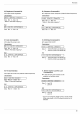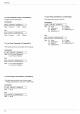Owner's Manual
Function
34
1.
Press
the
MENU
button
and
then
use
D,
E
button
to
select
the
menu.
2.
Press
the
G
button
and
then
use
D
,
E
button
to
select
Manual
configure
item.
3.
Press
the
G
button
and
then
use
D
,
E
button
to
select
Phase,
Clock,
H
Position
or
V
Position.
4.
Press
the
F,
G
button
to
adjust
the
screen
condition.
The
Phase
adjustment
range
is
0
~
63.
The
Clock
adjustment
range
is
-50
~
+50.
Based
on
the
input
mode,
the
adjustment
range
may
be
changed.
5.
Press
the
A
OK
button
to
save.
To
exit
the
menu
display,
repeatedly,
press
the
MENU
button.
*It's
available
to
adjust
[Manual
Configure]
in
RGB
mode
only.
*
Phase
Function
This
function
is
for
the
detailed
adjustment
of
the
clock
function.
*
Clock
Function
This
function
adjusts
the
horizontal
width
of
the
projected
image
to
get
the
image
to
fit
on
the
screen
size.
Manual
configure
1.
Press
the
AUTO
button.
Image
positioning
and
synchronization
are
automatically
adjusted.
2.
Adjust
Manual
configure
in
menu
after
operation
of
Auto
configure
if
you
want
to
get
better
picture
quality
in
accordance
with
diverse
PC
input
modes.
In
certain
circumstances,
you
can't
get
the
best
picture
quality
only
with
auto-correction.
Auto
configure
Function
*
This
function
assures
you
of
getting
the best
video
quality
by
automatically
adjusting
the
difference
of
horizontal
size
and
synchronization
of
the
image.
*
Auto
Tracking
function
works
in
RGB
input
only.
Auto
Configure
You
can
also
use
this
function
by
using
the
MENU
button.
(Only
in
RGB
mode)
For
best
results,
perform
this
function
while
displaying
a
still
image.
Screen
Menu
Options
Auto
configure
Zoom
+/-
Position
Reset
Menu
Prev.
Manual
configure
G
Phase
Clock
H
Position
V
Position
32
0
0
0