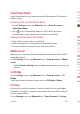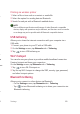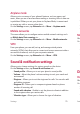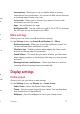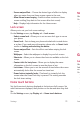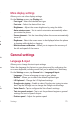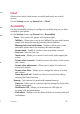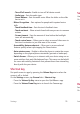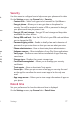Owner's Manual
SettingsSettings
68
SmartShare Beam
SmartShare Beam lets you send and receive files between LG phones or
tablets quickly.
Receiving data via SmartShare Beam
1 On the Settings screen, tap Networks tab > Share & connect >
SmartShare Beam.
2 Tap to turn SmartShare Beam on. Wi-Fi will be turned on
automatically on your phone and it's ready to receive files.
Sending data via SmartShare Beam
1 Select a file or item such as a media file.
2 Select the option for sending data via SmartShare Beam.
3 Choose the device you want to pair with from the list.
Media server
Allows you to share the phone's multimedia content with nearby DLNA-
compatible devices.
On the Settings screen, tap Networks tab > Share & connect > Media
server
•
Enable Content sharing option to allow nearby devices to access your
content.
LG Bridge
On the Settings screen, tap Networks tab > Share & connect > LG
Bridge.
If you need more information, please refer to LG Bridge in Basics.
Printing
Allows you to print the content of certain screens (such as web pages
displayed in Chrome) to a printer connected to the same Wi-Fi network
as your Android device.
On the Settings screen, tap Networks tab > Share & connect > Printing.
Printing via wireless printer
1 Select a file or item such as a contact or media file.
2 Select the option for sending data via Bluetooth.
3 Search for and pair with a Bluetooth-enabled device.
NOTE
•
Due to different specifications and features of other Bluetooth-compatible
devices, display and operations may be different, and functions such as transfer
or exchange may not be possible with all Bluetooth compatible devices.
USB tethering
Allows you to share the internet connection with your computer via a
USB cable.
1 Connect your phone to your PC with a USB cable.
2 On the Settings screen, tap Networks tab > Tethering.
3 Tap to turn USB tethering on.
Wi-Fi hotspot
You can also use your phone to provide a mobile broadband connection.
Create a hotspot and share your connection.
On the Settings screen, tap Networks tab > Tethering
1 Tap to turn Wi-Fi hotspot on.
2 Tap Set up Wi-Fi hotspot to change the SSID, security type, password,
and other hotspot options.
Bluetooth tethering
Allows you to connect to other devices via Bluetooth.
•
On the Settings screen, tap Networks tab > Tethering.
•
Tap to turn Bluetooth tethering on to share your connection via
Bluetooth tethering.