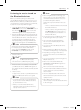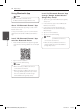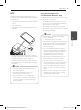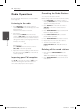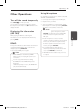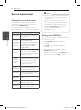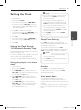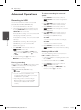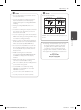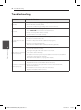Owner's Manual

Operating 23
Operating
3
NFC
NFC (Near Field Communication) allows you to
install and open “LG Bluetooth Remote” app to NFC-
enabled phone.
1. Activates the NFC feature of your NFC-enabled
phone.
2. Turn on the unit.
3. Tag the back of your NFC-enabled phone over
the unit.
-
If “LG Bluetooth Remote” app is not installed on
your NFC-enabled phone, the linked screen with
“LG Bluetooth Remote“ app is displayed.
-
If “LG Bluetooth Remote” app is installed on your
NFC-enabled phone, “LG Bluetooth Remote” app
is activated.
y
You must activate the NFC feature of your
NFC-enabled phone.
y
If your NFC-enabled phone’s screen is
locked, it will not read the NFC.
y
If your smart phone case is plated with
chrome, NFC is unavailable. Depending on
your case’s material or thickness, NFC may
not be read well.
,
Note
Activate Bluetooth with
“LG Bluetooth Remote” App
“LG Bluetooth Remote” app helps to connect your
bluetooth device to this unit.
1. Tap “LG Bluetooth Remote” app icon on the
home screen to open “LG Bluetooth Remote”
app, and go to the main menu.
2. Tap [Setting] and select the unit you want.
3. If you want to get more information to operate,
tap [Setting] and [Help].
y
BT app will be available in the software
version as follow;
-
Android O/S : Ver 2.3.3 (or later)
y
This unit does not support the multi-pairing.
If this unit is already connected with other
Bluetooth device, disconnect that device
and then try again.
y
If you use “LG Bluetooth Remote” app for
operation, there would be some dierences
between “LG Bluetooth Remote” app and
the supplied remote control. Use the
supplied remote control as necessary.
y
Depending on the Bluetooth device, “LG
Bluetooth Remote” app may not work.
y
The connection you’ve made may be
disconnected if you select other application
or change the setting of the connected
device via “LG Bluetooth Remote” app. In
such a case, please check the connection
status.
y
After connection of BT app, music may be
output from your device. In this case, try
connecting procedure again.
,
Note
CM8440-FB.DKENHLK_ENG_6583.indd 23 2014-04-04 1:25:35