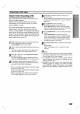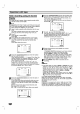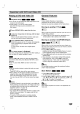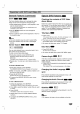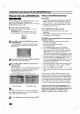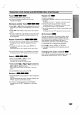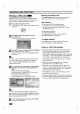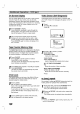Owner's Manual
25
OPERATION
Operation
with
DVD
and
Video
CD
General
Features
(continued)
Zoom
The
Zoom
function
allows
you
to
enlarge
the
video
image
and
to
move
through
the
enlarged
image.
1
Press
ZOOM
during
playback
or
still
playback
to
acti-
vate
the
Zoom
function.
If
you
press
ZOOM
repeatedly,
the
magnification
level
increases
up
to
six
times.
2
Use
the
1 2
3
4
buttons
to
move
through
the
zoomed
picture.
3
Press
CLEAR
to
resume
normal
playback
or
return
to
the
paused
image.
Note
The
zoom
function
may
not
work
for
some
DVDs.
The
zoom
function
may
not
work
on
multi-angle
scenes.
Marker
Search
You
can
start
playback
from
a
memorized
point.
Up
to
nine
points
can
be
memorized.
To
enter
a
mark,
follow
these
steps.
1
During
disc
playback,
press
MARKER
when
playback
reaches
the
spot
that
you
want
to
memorize.
The
Marker
icon
will
appear
on
the
TV
screen
briefly.
2
Repeat
step
1
to
enter
up
to
nine
Marker
points
on
a
disc.
To
Recall
a
Marked
Scene
1
During
disc
playback,
press
SEARCH.
The
MARKER
SEARCH
menu
will
appear
on
the
screen.
2
Within
10
seconds,
press
1/2
to
select
a
Marker
num-
ber
that
you
want
to
recall.
3
Press
SELECT/ENTER.
Playback
will
start
from
the
Marked
scene.
4
To
remove
the
MARKER
SEARCH
menu,
press
SEARCH.
To
clear
a
Marked
Scene
1
During
disc
playback,
press
SEARCH.
The
MARKER
SEARCH
menu
will
appear
on
the
screen.
2
Press
1/2
to
select
the
Marker
number
that
you
want
to
erase.
3
Press
CLEAR.
The
Marker
number
will
be
erased
from
the
list.
4
Repeat
steps
2
and
3
to
erase
additional
Marker
numbers.
5
To
remove
the
MARKER
SEARCH
menu,
press
SEARCH.
Special
DVD
Features
Checking
the
contents
of
DVD
Video
discs:
Menus
DVDs
may
contain
menus
that
allow
you
to
access
spe-
cial
features.
To
use
the
disc
menu,
press
DISC
MENU.
Then,
press
the
appropriate
number
button
to
select
an
option.
Or,
use
the
1/2/3/4
buttons
to
highlight
your
selection,
then
press
SELECT/ENTER.
Title
Menu
1
Press
TITLE.
If
the
current
title
has
a
menu,
the
menu
will
appear
on
the
screen.
Otherwise,
the
disc
menu
may
appear.
2
The
menu
can
list
camera
angles,
spoken
language
and
subtitle
options,
and
chapters
for
the
title.
3
To
remove
the
title
menu,
press
TITLE
again.
Disc
Menu
1
Press
DISC
MENU.
The
disc
menu
is
displayed.
2
To
remove
the
disc
menu,
press
DISC
MENU
again.
Camera
Angle
If
the
disc
contains
scenes
recorded
at
different
camera
angles,
you
can
change
to
a
different
camera
angle
during
playback.
Press
ANGLE
repeatedly
during
playback
to
select
a
desired
angle.
The number
of
the
current
angle
appears
on
the
display.
Changing
the
Audio
Language
Press
AUDIO
repeatedly
during
playback
to
hear
a
dif-
ferent
audio
language
or
audio
track.
Changing
the
Audio
Channel
Press
AUDIO
repeatedly
during
playback
to
hear
a
dif-
ferent
audio
channel
(STER.,
LEFT
or
RIGHT).
Subtitles
Press
SUBTITLE
repeatedly
during
playback
to
see
the
different
subtitle
languages.
Note
If
appears,
the
feature
is
not
available
on
the
disc.
1
ENG
ABC
DVD
VCD1.1
VCD2.0
1
ENG
D
5.1
CH
DVD
1/1
DVD
DVD
DVD
DVD
MARKER
SEARCH
1/9
VCD1.1
VCD2.0
DVD
VCD1.1
VCD2.0
DVD