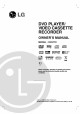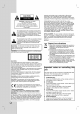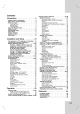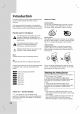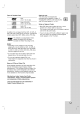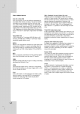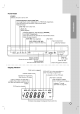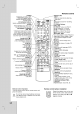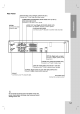Owner's Manual
Installation
and
Setup
Tips:
Depending
on
your
TV
and
other
equipment
you
wish
to
connect,
there
are
various
ways
you
could
connect
the
unit.
Please
refer
to
the
manuals
of
your
TV,
Stereo
System
or
other
devices
as
necessary
to
make
the
best connections.
For
better
sound
reproduction,
connect
this
unit's
AUDIO
OUT
jacks
to
the
audio
in
jacks
of
your
amplifier,
receiver,
stereo
or
audio/video
equipment.
See
"Connecting
to
optional
equipment"
on
page
11.
Caution:
Make
sure
this
unit
is
connected
directly
to
the
TV.
Set
the
TV
to
the
correct
video
input
channel.
Do
not
connect
this
unit's
AUDIO
OUT
jack
to
the
phono
in
jack
(record
deck)
of
your
audio
system.
Connecting
to
a
TV
&
Decoder
Make
one
of
the
following
connections,
depending
on
the
capabilities
of
your
existing
equipment.
Basic
connection
(AV)
1.
Connect
the
EURO
AV1
AUDIO/VIDEO
on
the
rear
panel
of
this
unit
to
the
SCART
input
socket
on
the
TV
using
a
RCA-SCART
lead.
2.
Some
TV
broadcasters
transmit
encoded
television
signals
which
you
can
only
see
with
a
purchased
or
rented
decoder.
You
can
connect
such
a
decoder
(descrambler)
to
this
unit.
Basic
connection
(RF)
1.
Connect
the
RF
antenna
cable
from
your
indoor/
outdoor
antenna
to
AERIAL
jack
on
the
rear
panel
of
this
unit.
2.
Connect
the
supplied
RF
antenna
cable
from
the
RF.OUT
jack
on
the
rear
panel
of
this
unit
to
your
television's
Antenna
Input.
DVD
exclusive
out
connection
Component
Video
(Color
Stream)
connection
1.
Connect
the
COMPONENT/PROGRESSIVE
SCAN
VIDEO
OUT
jacks
on
the
DVD
Player
to
the
corresponding
in
jacks
on
the
TV
using
the
Y
Pb
Pr
cable.
2.
Connect
the
Left
and
Right
AUDIO
OUT
jacks
of
the
DVD
Player
to
the
audio
left/right
in
jacks
on
the
TV
using
the
audio
cables.
S-Video
connection
1.
Connect
the
S-VIDEO
OUT
jack
on
this
unit
to
the
S-Video
input
jack
on
the
TV
using
the
S-Video
cable.
2.
Connect
the
Left
and
Right
AUDIO
OUT
jacks
of
the
DVD
Player
to
the
audio
left/right
in
jacks
on
the
TV
using
the
audio
cables.
Progressive
Scan
connection
If
your
television
is
a
high-definition
or
"digital
ready"
television,
you
may
take
advantage
of
the
DVD
Player's
progressive
scan
output
for
the
highest
video
resolution
possible.
If
your
TV
does
not
accept
the
Progressive
Scan
format,
the
picture
will
appear
scrambled
if
you
try
Progressive
Scan
on
the
DVD
Player.
1.
Connect
the
COMPONENT/
PROGRESSIVE
SCAN
VIDEO
OUT
jacks
on
the
DVD
Player
to
the
corre-
sponding
in
jacks
on
the
TV
using
the
Y
Pb
Pr
cable.
2.
Connect
the
Left
and
Right
AUDIO
OUT
jacks
of
the
DVD
Player
to
the
audio
left/right
in
jacks
on
the
TV
using
the
audio
cables.
Notes:
Set
the
Progressive
to
"On"
on
the
setup
menu
for
progressive
signal,
see
page
19.
Progressive
scan
does
not
work
with
the
analog
video
connections
(yellow
VIDEO
OUT
jack)
or
S-VIDEO
connection.
Note:
If
the
TV
has
an
S-video
input,
connect
the
DVD
player
with
the
S-video
cable.
When
using
an
S-video
cable,
do
not
connect
the
yellow
video
cable.
AUDIO
INPUT
L R
S-VIDEO
INPUT
AERIAL
Rear
of
TV
Rear
of
DVD+VCR
(Basic
connection)
Rear
of
DVD+VCR
(Component
Video
connection)
COMPONENT
VIDEO
INPUT/
PROGRESSIVE
SCAN
Pr
Pb
Y
AUDIO
OUT(L)
VIDEO
OUT
AUDIO
OUT(R)
VIDEO
INPUT
Decoder
(or
Satellite)
10