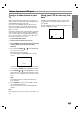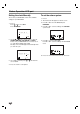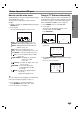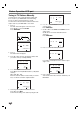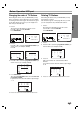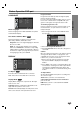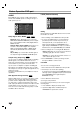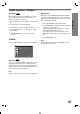Owner's Manual
16
Displaying Disc Information
on-screen
You can display various information about the disc
loaded on-screen.
1. Press DISPLAY to show various playback
information.
The items displayed differ depending on the disc
type or playing status.
2. You can select an item by pressing v / V and
change or select the setting by pressing b / B.
Title (Track) – Current title (or track) number/total
number of titles (or tracks)
Chapter – Current chapter number/total number of
chapters
Time – Elapsed playing time
Audio – Selected audio language or channel
Subtitle – Selected subtitle
Angle – Selected angle/total number of angles
Sound – Selected sound mode
Note:
If no button is pressed for a few seconds, the on-screen
display disappears.
Initial Settings
By using the DVD Setup menu, you can make various
adjustments to items such as picture and sound. You
can also set a language for the subtitles and the Setup
menu, among other things. For details on each Setup
menu item, see pages 16 to 19.
To display and exit the Menu:
Press SETUP to display the menu. A second press of
SETUP will take you back to initial screen.
To go to the next level:
Press B on the remote control.
To go back to the previous level:
Press b on the remote control.
General Operation
1. Press DVD on the remote control.
2. Press SETUP.
The Setup menu appears.
3. Use v / V to select the desired option then press B
to move to the second level.
The screen shows the current setting for the
selected item, as well as alternate setting(s).
4. Use v / V to select the second desired option then
press B to move to the third level.
5. Use v / V to select the desired setting then press
ENTER/OK to confirm your selection.
Some items require additional steps.
6. Press SETUP or
NN
exit the Setup menu.
Before Operation-DVD part
1 / 12
1 / 3
0:20:09
ABC
1 ENG
1 / 1
3D SUR
Menu Language
Original
English
Off
Original
Disc Audio
Disc Subtitle
Disc Menu
Move
Select
LANGUAGE