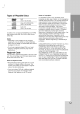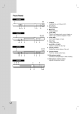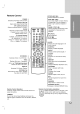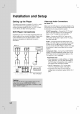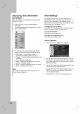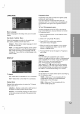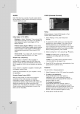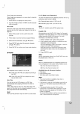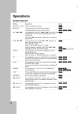Owner's Manual
13
Installation and Setup
If
you
forget
your
password
If
you
forget
your
password,
you
can
clear
it
using
the
following
steps:
1.
Press
SETUP
to
display
the
Setup
menu.
2.
Input
the
6-digit
number
"210499"
and
the
security
code
is
cleared.
Area
Code
Enter
the
code
of
the
area
whose
standards
were
used
to
rate
the
DVD
video
disc,
based
on
the
list
on
page
22.
1.
Select
"Area
Code"
on
the
LOCK
menu
then
press
B.
2.
Follow
step
2
as
shown
previous
page
(Rating).
3.
Select
the
first
character
using
v
/
V
buttons.
4.
Press
ENTER
and
select
the
second
character
using
v
/
V
buttons.
5.
Press
ENTER
to
confirm
your
Area code
selection.
OTHERS
PBC
Set
Playback
Control
(PBC)
to
On
or
Off.
On:
Video
CDs
with
PBC
are
played
according
to
the
PBC.
Off:
Video
CDs
with
PBC
are
played
the
same
way
as
Audio
CDs.
Auto
Play
You
can
set
up
the
DVD
player
so
a
DVD
disc
automatically
starts
playing
whenever
the
DVD
is
inserted.
If
Auto
Play
mode
is
set
to
On,
this
DVD
player
will
search
for
title
that
has
the
longest
playback
time
and
then
play
back
the
title
automatically.
Note:
The
Auto
Play
function
may
not
work
for
some
DVDs.
B.L.E.
(Black
Level
Expansion)
To
select
the
black
level
of
playback
pictures.
Set
your
preference
and
monitor's
ability.
On:
Expanded
grey
scale.
(0
IRE
cut
off)
Off:
Standard
grey
scale.
(7.5
IRE
cut
off)
Note:
The
B.L.E.
function
works
NTSC
system
only.
DivX(R)
VOD
We
provide
you
the
DivX
VOD
(Video
On
Demand)
registration
code
that
allows
you
to
rent
and
purchase
videos
using
the
DivX
VOD
service.
For
more
information,
visit
www.divx.com/vod.
1.
Select
"DivX(R)
VOD"
option
then
press
B.
2.
Press
ENTER
while
"Select"
is
selected
and
the
registration
code
will
appear.
Use
the
registration
code
to
purchase
or
rent
the
videos
from
DivX
VOD
service
at
www.divx.com/vod.
Follow
the
instructions
and
download
the
video
onto
a
disc
for
playback
on
this
unit.
3.
Press
ENTER
to
exit.
Note:
All
the
downloaded
videos
from
DivX
VOD
can
only
be
played
back
on
this
unit.
Score
When
a
chapter/title/track
is
completely
finished,
the
score
will
appear
in
the
screen
with
a
fanfare
sound.
On:
Turn
the
"Score"
function
on.
Off:
Turn
the
"Score"
function
off.
Available
discs
for
the
score
function:
?
DVD
discs
?
DVD
Karaoke
Discs
?
VCD
discs
with
more
than
2
tracks
Note:
?
The
score
function
is
available
only
when
a
microphone
is
connected.
?
If
the
score
is
under
80,
the
fanfare
sound
will
not
comes
out.
The
fanfare
sounds
are
differ
by
the
score.
?
If
the
score
function
is
set
to
"On"
and
the
microphone
is
connected
while
playing
a
normal
disc,
the
score
may
appear
on
the
screen
in
the
middle
of
playback.
To
prevent
this
problem,
set
the
score
function
to
"Off"
or
disconnect
the
microphone.