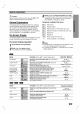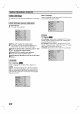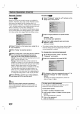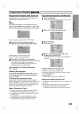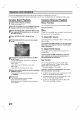Owner's Manual
16
Operation
with
DVD
and
Video
CD
(Cont'd)
General
Features
Note
Unless
stated,
all
operations
described
are
based
on
remote
control
use.
Some
operations
can
be
carried
out
using
the
setup
menu.
Moving
to
another
TITLE
When
a
disc
has
more
than
one
title,
you
can
move
to
another
title
as
follows:
Press
DISPLAY
when
playback
is
stopped,
then
press
the
appropriate
numerical
button
(0-9)
to
select
a
title
number.
Moving
to
another
CHAPTER/TRACK
When
a
title
on
a
disc
has
more
than
one
chapter
or
a
disc
has
more
than
one
track,
you
can
move
to
another
chapter/track
as
follows:
Press
SKIP
.
or
>
briefly
during
playback
to
select
the
next
chapter/track
or
to
return
to
the
begin-
ning
of
the
current
chapter/track.
Press
.
twice
briefly
to
step
back
to
the
previous
chapter/track.
To
go
directly
to
any
chapter
during
DVD
playback,
press
DISPLAY.
Then,
press
/
to
select
C
(chapter)
(or
for
a
Video
CD,
select
T
for
track).
Then,
enter
the
chapter/track
number
using
the
numerical
buttons
(0-9).
Note
For
two-digit
numbers,
press
the
buttons
in
rapid
succession.
Still
Picture
and
Frame-by-frame
playback
1
Press
PAUSE/STEP
during
playback.
The
player
will
now
go
into
PAUSE
mode.
2
You
can
advance
the
picture
frame
by
frame
by
press-
ing
PAUSE/STEP
repeatedly
on
the
remote
control.
Search
1
Press
and
SEARCH
(m
or
M)
for
about
two
sec-
onds
during
playback.
The
player
will
now
go
into
SEARCH
mode.
2 Press
SEARCH
(m
or
M)
repeatedly
to
select
the
required
speed:
mX2, mX4,
mX16,
mX100
(backward)
or
MX2,
MX4,
MX16,
MX100
(for-
ward).
With
a
Video
CD,
the
Search
speed
changes:
mX2,
mX4,
mX8
(backward)
or
MX2,
MX4,
MX8
(forward).
3 To
exit
SEARCH
mode,
press
PLAY.
Repeat
DVD
Video
Discs
-
Repeat
Title/Chapter/Off
1
To
repeat
the
currently
playing
title,
press
REPEAT.
The
Repeat
Title
icon
appears
on
the
TV
screen.
2 To
repeat
the
chapter
currently
playing,
press
REPEAT
a
second
time.
The
Repeat
Chapter
icon
appears
on
the
TV
screen.
3 To
exit
Repeat
mode,
press
REPEAT
a
third
time.
The
Repeat
Off
icon
appears
on
the
TV
screen.
Video
CDs
-
Repeat
Track/All/Off
1
To
repeat
the
track
currently
playing,
press
REPEAT.
The
Repeat
Track
icon
appears
on
the
TV
screen.
2 To
repeat
the
disc
currently
playing,
press
REPEAT
a
second
time.
The
Repeat
All
icon
appears
on
the
TV
screen.
3 To
exit
Repeat
mode,
press
REPEAT
a
third
time.
The
Repeat
Off
icon
appears
on
the
TV
screen.
Note
On
a
Video
CD
with
PBC,
you
must
set
PBC
to
Off
on
the
setup
menu
to
use
the
Repeat
function.
See
page
13.
Repeat
A-B
To
repeat
a
sequence
in
a
title:
1
Press
REPEAT
A-B
at
your
chosen
starting
point.
""
appears
briefly
on
the
TV
screen.
2 Press
REPEAT
A-B
again
at
your
chosen end
point.
""
appears
briefly
on
the
TV
screen,
and
the
repeat
sequence
begins
(a-b
repeat
appears
on
the
player's
display).
3 To
cancel
the
sequence,
press
CANCEL.
Time
Search
The
Time
Search
function
allows
you
to
start
playing
at
any
chosen
time
on
the
disc.
1
Press
DISPLAY
during
playback.
The
on-screen
dis-
play
appears
on
the
screen.
The
Time
Search
box
shows
the
elapsed
playing
time
of
the
current
disc.
2
Within
10
seconds,
press
/
to
select
the
Time
Search
icon
in
the
on-screen
display.
The
"-:--:--"
appears
in
the
Time
Search
box.
3
Within
10
seconds,
use
the
numerical
buttons
to
enter
the
required
start
time.
Enter
hours,
minutes
and
sec-
onds
from
left
to
right
in
the
box.
4
Within
10
seconds,
press
ENTER
to
confirm
the
start
time.
Playback
starts
from
the
selected time
on
the
disc.
If
you
enter
an
invalid
time,
playback
will
continue
from
the
current
point.
-:--:--
0:16:57
DVD
AB
A*
OFF
AB
A*
VCD1.1
VCD2.0
DVD
OFF
ALL
TRACK
TITLE
CHAPT
VCD1.1
VCD2.0
DVD
VCD1.1
VCD2.0
DVD
VCD1.1
VCD2.0
DVD
1
1
VCD1.1
DVD
1
DVD