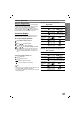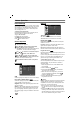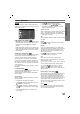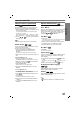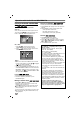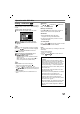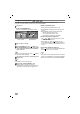Owner's Manual
Before Operation
PREPARATION
13
AUDIO
Each DVD disc has a variety of audio output options.
Set the player’s AUDIO options according to the type of
audio system you use.
Dolby Digital / DTS / MPEG
Bitstream: Select “Bitstream” if you connect the DVD
Player’s DIGITAL OUT jack to an amplifier or other
equipment with a Dolby Digital, DTS or MPEG
decoder.
PCM : Select when connected to a two-channel digi-
tal stereo amplifier. DVDs encoded in Dolby Digital or
MPEG will be automatically downmixed to two-chan-
nel PCM audio.
Sample Freq. (Frequency)
If your receiver or amplifier is NOT capable of handling
96 kHz signals, select 48 kHz. When this choice is
made, this unit automatically converts any 96 kHz
signals to 48 kHz so your system can decode them.
If your receiver or amplifier is capable of handling 96
kHz signals, select 96 kHz. When this choice is made,
this unit passes each type of signal through without any
further processing.
Check the documentation for your amplifier to verify its
capabilities.
5.1 Speaker Setup
Select speaker settings, including volume balance and
distance, or test the speaker settings.
Speaker settings are only active on the Analog Multi-
Channel Output.
Speaker Setup
Make the following settings for the built-in 5.1 channel
surround decoder.
1. Press SETUP. The setup menu appears.
2. Use / to select the AUDIO option then press
to move to the second level.
3. Use / to select the 5.1 Speaker Setup then
press to move to the third level. “Select” is high-
lighted.
4. Press SELECT/ENTER and 5.1 Speaker Setup
menu appears.
5. Use / to select the desired speaker.
6. Adjust options using / / / buttons.
7. Press SELECT/ENTER to confirm your selection.
Returns to the previous menu.
Speaker selection
Select a speaker that you want to adjust. [Front speaker
(Front L), Front speaker (Front R), Center Speaker
(Center), Subwoofer (Subwoofer), Rear speaker (Rear
L), Rear speaker (Rear R)]
Size
Since the speaker settings are fixed, you cannot change
the setting.
Volume
Press / to adjust the output level of the selected
speaker. (-5dB
_
5dB)
Distance
If you have connected speakers to your DVD Player,
setting the Distance lets the speakers know how far the
sound has to travel to reach your set listening point.
This allows the sound from each speaker to reach the
listener at the same time.
Press / to adjust the Distance of the selected
speaker (Center, Rear L and Rear R).
Test
Select “All” to test the signals of each speaker.
Adjust the volume to match the volume of test signals
memorized in the system.
Front L → Center → Front R → Rear R →Rear L → Subwoofer
You can adjust the volume during operating the test
tone, first use / to select Volume or Speaker
option then use / buttons to select volume or
speaker, so that all speaker’s volume is same from the
listener’s position.
Dynamic Range Control (DRC)
With the DVD format, you can hear a program’s sound-
track in the most accurate and realistic presentation
possible, thanks to digital audio technology. However,
you may wish to compress the dynamic range of the
audio output (the difference between the loudest sounds
and the quietest ones). This allows you to listen to a
movie at a lower volume without losing clarity of sound.
Set DRC to On for this effect.
Vocal
Set Vocal to On only when a multi-channel Karaoke
DVD is playing. The karaoke channels on the disc will
mix into a normal stereo sound.
DVD
DVD
DVD
DVD
DVD
Dolby Digital
Bitstream
PCM
48 kHz
Bitstream
DTS
MPEG
Sample Freq.
Select
On
5.1 Speaker Setup
DRC
On
Vocal
Move
Select
AUDIO