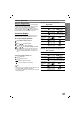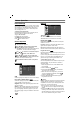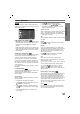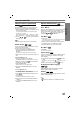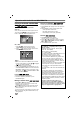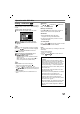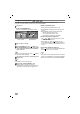Owner's Manual
Operation with JPEG Disc
OPERATION
19
Viewing a JPEG disc
This unit can play discs with JPEG files. Before playing
JPEG recordings, read the notes on JPEG Recordings
on right.
1
Insert a disc and close the tray.
The PHOTO menu appears on the TV screen.
22
Press / to select a folder, and press
SELECT/ENTER. A list of files in the folder
appears.
Tip
If you are in a file list and want to return to the Folder
list, use the / buttons on the remote to highlight
“
”
and press SELECT/ENTER to return to the
previous menu screen.
33
If you want to view a particular file, press
/ to highlight a file and press
SELECT/ENTER or PLAY.
Slide Show starts from the selected file if Speed
option is not Off.
While viewing a file, you can press STOP(x) to
move to the previous menu (JPEG menu).
Tip
• Press MENU to move to the next page.
• There are four Slide Speed options: :
> (Slow), >> (Normal), >>> (Fast) and II (off).
Use / / / to highlight the Speed. Then, use
/ to select the option you want to use then press
SELECT/ENTER.
• If you set Speed option to Off, Slide Show is not
active.
Slide Show
Use / / / to highlight the (Slide Show)
then press SELECT/ENTER.
Moving to another File
Press . or > once during viewing a picture to
advance to the next file or to the previous file.
Still Picture
1 Press PAUSE/STEP during slide show.
The player will now go into PAUSE mode.
2 To return to the slide show, press PLAY or press
PAUSE/STEP again.
To rotate picture
Press / / / during showing a picture to rotate
the picture clockwise or counter-clockwise.
Zoom
The Zoom function allows you to enlarge or reduce the
video image.
1 Press ZOOM repeatedly.
Zoom on y Zoom off
2 Use the / / / buttons on the “Zoom on”
mode.
JPEG
Preview
List
PHOTO
JPEG Folder 1
JPEG Folder 2
JPEG Folder 3
JPEG Folder 4
JPEG Folder 5
JPEG Folder 6
JPEG Folder 7
JPEG Folder 8
JPEG disc compatibility with this player is limited
as follows:
• Depending upon the size and number of JPEG
files, it could take a long time for the DVD player to
read the disc’s contents. If you don’t see an on-
screen display after several minutes, some of the
files may be too large — reduce the resolution of
the JPEG files to less than 3760 x 3840 pixels and
burn another disc.
• The total number of files and folders on the disc
should be less than 999.
•Some discs may be incompatible due to a different
recording format or the condition of disc.
• Ensure that all the selected files have the “.jpg”
extensions when copying into the CD layout.
• If the files have “.jpe” or “.jpeg” extensions, please
rename them as “.jpg” file.
• File names without “.jpg” extension will not be able
to be read by this DVD player. Even though the
files are shown as JPEG image files in Windows
Explorer
.