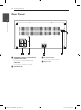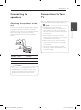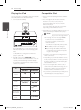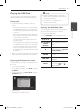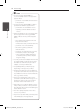Owner's Manual
Connecting 17
Connecting
2
Playing the OSD iPod
You can enjoy the media les with your iPod. For
details about iPod, refer to the iPod’s User Guide.
Preparation
y
To view iPod’s Videos and Photos on the TV
screen.
-
Be sure to use the video connection through
the VIDEO OUT jack on the rear panel of this
unit. Select the appropriate video input mode
on the TV.
-
Depending on the iPod, make sure that select
Videos > Video settings, and then set TV Out
to Ask or On from your iPod.
For details about Video Settings, refer to the
iPod User Guide.
-
The viewing photos is available only if this unit
is in OSD iPod mode and you can view photos
only as a slide show. You have to start a slide
show on your iPod to view a photo on a TV.
For details about a slide show, refer to the iPod
User Guide.
y
Before connecting the iPod, turn this unit o and
reduce the volume of this unit to its minimum.
Enjoying OSD iPod on the screen
You can operate your iPod by controlling menu on
the screen.
1. Connect the iPod firmly.
2. Select [Music] or [Video] using
a/d
, and press
b
ENTER
3. Select a content using
w/s/a/d
, and press
b
ENTER to play.
4. Operate iPod.
Refer to basic operation section.
y
If the iPod’s OSD language is selected to
simple chinese, the power scroll function is
not operated correctly.
y
The controls on your iPod are not
operational in this mode.
,
Note
Enjoying the OSD iPod mode
You can operate your iPod by using the supplied
remote control and controls on your iPod.
1. Connect the iPod firmly.
2. Press FUNCTION to select OSD iPod mode.
w/s/a/d
Selects an option in the menu.
d
PLAY, MONO/
STEREO,
b
ENTER
Starts playback the music or
video.
M
To pause while it is playing. To
resume playing, press
d
PLAY,
MONO/STEREO again.
c
/
v
Fast-forward or rewind a song
or video
C/ V
Skip the playback forward or
backward .
REPEAT
To select a desired repeat
mode: Track (
), All ( ),
O (No display).
DM2520-FP_AIDNLLK__ENG.indd 17 2013-04-17 3:15:52