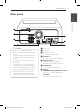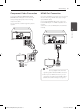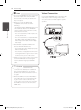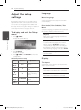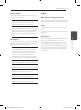Owner's Manual
Connecting14
Connecting
2
y
If a connected HDMI device does not accept
the audio output of the unit, the HDMI
device’s audio sound may be distorted or
may not output.
y
When you connect a HDMI or DVI
compatible device make sure of the
following:
- Try switching o the HDMI/DVI device and
this unit. Next, switch on the HDMI/DVI
device and leave it for around 30 seconds,
then switch on this unit.
- The connected device’s video input is set
correctly for this unit.
- The connected device is compatible with
720 x 480i (or 576i), 720 x 480p (or 576p),
1280 x 720p, 1920 x 1080i or 1920 x 1080p
video input.
y
Not all HDCP-compatible HDMI or DVI
devices will work with this unit.
- The picture will not be displayed properly
with non-HDCP device.
- This unit does not playback and TV screen
is changed to black or green screen or the
snow noise may occur on the screen.
y
If there is noise or lines on the screen, please
check the HDMI cable and usea higher
version cable than High Speed HDMI™
cable.
,
Note
y
Changing the resolution when the
connection has already been established
may result in malfunctions. To solve the
problem, turn o the unit and then turn it
on again.
y
When the HDMI connection with HDCP is
not veried, TV screen is changed to black
or green screen or the snow noise may
occur on the screen. In this case, check the
the HDMI connection, or disconnect the
HDMI cable.
>
Caution
Video Connection
Connect the VIDEO OUT jack on the unit to the
video in jack on the TV using a video cable.
You can hear the sound through the system’s
speakers.
Unit
TV
: Yellow
DM2630K-FH_DRUSLLG_ENG.indd 14 2013-04-18 2:23:01