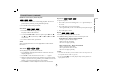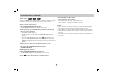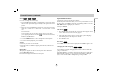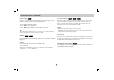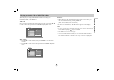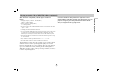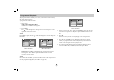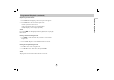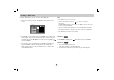Owner's Manual
23
Advanced Operations
General Features
(continued)
Zoom
Use zoom to enlarge the video image.
1. Press ZOOM during playback or still playback to activate the Zoom
function. The square frame appears briefly in the right bottom of the
picture.
2. Each press of the ZOOM button changes the screen in the sequence:
100% size → 400% size → 1600% size → screen fit mode → 100%
size
Screen fit mode:
You can change the way the image appears on the screen when
you’re playing a DVD movie. Press
33
/
44
to select between Normal,
Enhanced, and Maximum.
3. Use the bBvVbuttons to move through the zoomed picture.
4. To resume normal playback, press CLEAR.
NOTES
• Zoom may not work on some DVDs.
• Screen fit mode is available for playing the DVD disc, VR disc and
movie file.
Resume Play
When play is stopped, the unit records the point where STOP was
pressed (RESUME function).
Press PLAY and play will resume from this point.
Special DVD Features
Checking the contents of DVD discs: Menus
DVDs may offer menus that allow you to access special features. To use
the disc menu, press MENU. Input the corresponding number or use the
bB v Vbuttons to highlight your selection.
Then press ENTER.
Title Menu
1. Press TITLE. If the current title has a menu, the menu appears on the
screen. Otherwise, the disc menu may appear.
2. The menu offers features such as camera angles, spoken language
and subtitle options, and chapters for the title.
3. Press TITLE to exit.
Disc Menu
Press MENU and the disc menu is displayed. Press MENU again to exit.
Changing the Audio Language
Press AUDIO repeatedly during playback to hear a different audio lan-
guage or audio track.
With DVD-RW discs recorded in VR mode that have both a main and a
Bilingual audio channel, you can switch between Main (L), Bilingual
(R), or a mix of both (Main + Bilingual) by pressing AUDIO.
DivXDVD
DVD
DVD
DivXVCDDVD