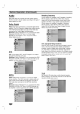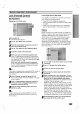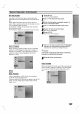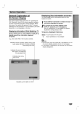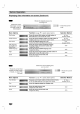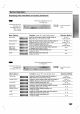Owner's Manual
DVR HOOKUP
25
Before
Operation
(Continued)
DV
Rec
Audio
You
need
to
set
this
if
you
have
a
camcorder
using
32kHz/12-bit
sound
connected
to
the
front
panel
DV
IN
jack.
Some
digital
camcorders
have
two
stereo
tracks
for
audio.
One
is
recorded
at
the
time
of
shooting;
the
other
is
for
overdubbing
after
shooting.
On
the
Audio
1
setting,
the
sound
that
was
recorded
while
shooting
is
used.
On
the
Audio
2
setting,
the
overdubbed
sound
is
used.
Auto
Chapter
When
recording,
chapter
markers
are
put
in
specified
setting.
You
can
change
this
interval
to
3
minutes,
5
minutes
or
10
minutes.
If
you
select
None,
switch
off
automatic
chapter
marking
altogether
with
the
No
Separation
setting.
Disc
Disc
Format
If
you're
recording
on a
DVD-R
disc,
the
recording
mode
will
always
be
Video
mode.
If
you
are
using
a
DVD-RW
disc,
by
default
it
will
be
VR
mode.
You
can
change
this
to
Video
mode
from
the
Setup
menu.
1
Press
SETUP.
The
Setup
menu
appears.
2
Use
v
/
V
to
select
the
Disc
option.
3
While
the
Disc
option
is
selected,
press
B
to
move
to
the
second
level.
4
Use
v
/
V
to
select
the
Disc
Format
option.
5
Press
B
to
move
to
the
third
level.
Start
icon
is
highlighted.
6
Press
ENTER.
Disc
Format
menu
appears.
7
Use
b
/
B
to
select
a
desired
Disc
Format
Mode
(VR
Mode
or
Video
Mode)
then
press
ENTER.
It
takes
a
few
moments
to
initialize
the
disc.
Caution
If
you
want
to
change
the
disc
format,
everything
recorded
on
the
disc
will
be
erased.
8
Press
SETUP
to
exit
the
menu.
Disc
Protect
When
recording
in
VR
mode,
set
to
ON
to
prevent
acci-
dental
recording,
editing
or
deleting
of
the
disc
loaded.
If
you
need
to
unlock
the
disc
to
make
edits,
select
OFF.
Audio
1
Audio
2
Rec
Mode
Set
Rec
Aspect
Auto
Chapter
DV
Rec
Audio
Rec
Mode
Set
Rec
Aspect
Auto
Chapter
DV
Rec
Audio
Video
Mode
VR
Mode
None
3Min
Start
Disc
Format
Finalize
Disc
Label
Disc
Protect
Video
Mode
Select
a
Mode
Disc
Format
VR
Mode
OFF
ON
Disc
Format
Finalize
Disc
Label
Disc
Protect