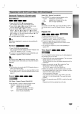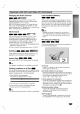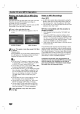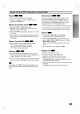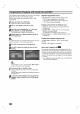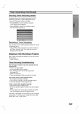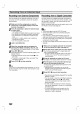Owner's Manual
40
Recording
from
an
External
Input
Recording
from
External
Components
You
can
record
from
an
external
component,
such
as a
camcorder
or
VCR,
connected
to
any
of
the
recorder's
external
inputs.
1
Make
sure
that
the
component
you
want
to
record
from
is
connected
properly
to
the
DVD
Recorder.
See
page
16.
2
Press
AV
repeatedly
to
select
the
external
input
to
record
from.
?
Tuner:
Built-in
tuner
?
AV1:
EURO
AV1
AUDIO
VIDEO
mounted
on
back
panel
?
AV2:
EURO
A/V2
DECODER
mounted
on
back
panel
?
AV3:
AUDIO
AV
IN
3
/
VIDEO
IN
3
mounted
on
back
panel
?
AV4:
INPUT
4
(VIDEO,
AUDIO
(L/R),
S-VIDEO
IN)
mounted
on
front
panel
?
DV:
DV
IN
mounted
on
front
panel
3
Load
a
recordable
disc.
4
Select the
recording
mode
as
necessary
by
pressing
REC
MODE
repeatedly.
(HQ,
SQ,
LQ)
HQ;
High
Quality,
SQ;
Standard
Quality,
LQ:
Low
Quality
5
Press
REC
(z)
once.
Recording
will
start.
(The
REC
indicator
lights
in
the
display
window.)
Recording
continues
until
you
press
STOP
(x)
or
the
disc
is
full.
To
record
for
a
fixed
length
of
time,
see
Instant
Timer
Recording
on
page
37.
6
Press
STOP
(x)
to
stop
recording.
ote
If
your
source
is
copy-protected
using
CopyGuard,
you
will
not
be
able
to
record
it
using
this
recorder.
See
Copyright
on
page
7
for
more
details.
Recording
from
a
Digital
Camcorder
You
can
record
from
a
digital
camcorder
connected
to
the
DV
IN
jack
on
the
front
panel
of
this
recorder.
Using
the
recorder's
remote,
you
can
control
both
the
cam-
corder
and
this
recorder.
Before
recording,
make
sure
that
the
audio
input
for
the
DV
IN
jack
is
set
up
(see
page
25).
ips
?
The
source
signal
must
be
DVC-SD
format.
?
Some
camcorders
cannot
be
controlled
using
this
recorder's
remote.
?
If
you
connect
a
second
DVD
Recorder
using
a
DV
cable,
you
cannot
control
the
second
DVD
from
this
one.
?
You
can't
control
this
unit
remotely
from
a
component
connected
to
the
DV
IN
jack.
?
You
can't
record
date
and
time
information
from
a
DV
cassette.
1
Make
sure
your
digital
camcorder
is
connected
to
the
front
panel
DV
IN
jack.
See
page
16.
2
Check
that
the
DV
audio
input
is
as
you
require.
You
can
choose
between
Audio
1
(original
audio)
and
Audio
2
(overdubbed
audio).
?
DV
Input
is
set
from
the
DV
Rec
Audio
in
sub-menu
of
the
Setup
menu.
See
DV
Rec
Audio
on
page
25
for
more
information.
3
Press
AV
repeatedly
to
select
the
DV
input.
DV
appears
in
the
display
window
and
on
the
TV
screen.
4
Find
the
place
on
the
camcorder
tape
that
you
want
to
the
recording
to
start
from.
For
best
results,
pause
playback
at
the
point
from
which
you
want
to
record.
?
Depending
on
your
camcorder,
you
can use
this
recorder's
remote
to
control
the
camcorder
using
the
STOP,
PLAY
and
PAUSE
functions.
5
Press
REC
(z)
once
to
start
recording.
?
Recording
is
automatically
stopped
if
the
recorder
detects
no
signal.
?
You
can
pause
or
stop
the
recording
by
pressing
PAUSE/STEP
(X)
or
STOP
(x).
You
cannot
control
the
camcorder
from
this
remote
control
during
recording.
?
In
Video
mode,
the
final
frame
of
the
recording
may
remain
displayed
on
screen
for
a
while
after
recording
stops.
?
For
timer
recording
to
work
properly
on
this
recorder,
the
digital
camcorder
must
also
be
switched
on
and
in
operating.