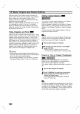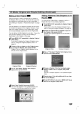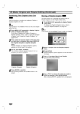Owner's Manual
46
VR
Mode:
Original
and
Playlist
Editing
(Continued)
Deleting
an
Original
or
Playlist
Title/Chapter
When
you
erase a
title
or
chapter
from
the
Playlist
menu,
you
only
remove
it
from
the
Playlist;
the
title/chapter
remains
in
the
Original
menu.
If
you
choose
to
delete
a
title
or
chapter
from
the
Original
(title/chapter)
menu,
the
title
or
chapter
is
actu-
ally
deleted
from
the
disc
and
the
remaining
time
avail-
able
for
recording
increases.
Titles/chapters
deleted
from
the
Original
are
also
removed
from
the
Playlist.
ote
It
may
not
be
possible
to
delete
chapters
that
are
less
than
5
seconds
long.
1
Press
MENU/LIST
repeatedly
to
display
Original
(Title)
or
Playlist
(Title)
menu.
If
you
want
to
display
the
Original
(Chapter)
or
Playlist
(Chapter)
menu,
refer
to
"Using
Original
(Chapter)
menu"
or
"Using
Playlist
(Chapter)
menu"
on
pages
43-44.
2
Use
vVbBto
choose
a
chapter
or
title
you
want
to
delete
then
press
ENTER.
Options
appears
on
the
left
side
of
the
screen.
3
Select
'Delete'
option
on
the
options
on
the
menu.
e.g.,
If
you
select
"Delete"
on
Original
(Title)
menu.
4
Press
ENTER
to
confirm.
The
confirm
message
for
deleting
will
appear.
5
Use
b
/
B
to
select
'Yes'
then
press
ENTER.
The
selected
chapter
or
title
is
deleted.
After
pressing
ENTER,
the
new,
updated
menu
is
displayed.
6
Repeat
steps
2
-
5
to
continue
to
delete
from
the
menu.
7
Press
RETURN
(O)
repeatedly
to
exit
the
menu.
Deleting
a
Part
You
can
delete
a
part
which
you
do
not
want
in
the
title.
1
Press
MENU/LIST
repeatedly
to
display
Original
(Title)
or
Playlist
(Title)
menu.
2
Use
vVbBto
choose
a
title
you
want
to
delete
then
press
ENTER.
The
options
appears
on
the
left
side
of
the
menu.
3
Select
'Delete
Part'
from
the
options
on
the
menu.
e.g.,
If
you
select
"Delete
Part"
on
Original
(Title)
menu.
4
Press
ENTER.
Title
Edit
(Delete
Part)
menu
appears
on
the
TV
screen.
'Start'
icon
is
highlighted.
5
Starts
playback
and
use
pause
step,
search
and
slow-motion
to
find
the
starting
point.
6
Press
ENTER
at
the
starting
point
of
the
section
you
want
to
delete.
'End'
icon
is
highlighted.
The
part
is
indicated
on
the
Progress
Bar.
7
Use
pause
step,
search
and
slow-motion
to
find
the
ending
point.
8
Press
ENTER
at
the
ending
point
of
the
section
you
want
to
delete.
You
can
cancel
the
selected
point,
use
v
/
V
to
select
'Cancel'
icon
then
press
ENTER.
9
If
you
finish
to
edit,
select
'Done'
icon
then
press
ENTER.
The
confirm
message
for
deleting
will
appear.
10Use
b
/
B
to
select
'Yes'
then
press
ENTER.
The
selected
part
is
deleted
from
the
title
and
Original
(Title)
or
Playlist
(Title)
menu
appears.
VR
VR
Title
Edit
Select
Move
Point
-Delete
Part
TITLE
1
20/8 00:35:42
0:00:00.00
Start
End
Cancel
Done
Play
Chapter
Title
Name
Edit
Playlist
Delete
Delete
Part
Undo
Redo
Play
Chapter
Title
Name
Edit
Playlist
Delete
Delete
Part
Undo
Redo