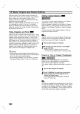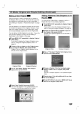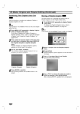Owner's Manual
VR
Mode:
Original
and
Playlist
Editing
(Continued)
Combining
Two
Chapters
Into
One
Use
this
function
to
combine
two
adjacent
Playlist
or
Original
chapters
into
one.
ote
This
function
is
not
available
if
there
is
only
one
chapter
within
the
title.
1
Press
MENU/LIST
repeatedly
to
display
Original
(Title)
or
Playlist
(Title)
menu.
If
you
want
to
display
the
Original
(Chapter)
or
Playlist
(Chapter)
menu,
refer
to
"Using
the
Original
(Chapter)"
and
"Using
the
Playlist
(Chapter)"
on
page
43-44.
2
First,
select
the
second
chapter
of
the
two
chap-
ters
you
want
to
combine
then
press
ENTER
on
the
Original
(Chapter)
or
playlist
(Chapter)
menu.
Playlist
(Chapter)
or
Original
(Chapter)
options
appears
on
the
left
side
of
the
screen.
3
Use
v
/
V
to
select
'Combine'.
The
combine
indicator
appears
between
the
two
chapters
you
want
to
combine.
Original
(Chapter)
Playlist
(Chapter)
4
Press
ENTER
to
confirm.
After
pressing
ENTER,
the
updated
menu
is
dis-
played.
Moving
a
Playlist
Chapter
Use
this
function
to
re-arrange
the
playing
order
of
Playlist
chapters
on
the
Playlist
(Title)
menu.
1
Press
MENU/LIST
repeatedly
to
display
Playlist
(Title)
menu.
To
display
the
Playlist
(Chapter)
menu,
refer
to
"Using
the
Playlist
(Chapter)"
on
page
44.
ote
This
function
is
not
available
if
there
is
only
one
chapter.
2
Select
a
chapter
from
the
Playlist
(Chapter)
menu.
3
Press
ENTER.
Playlist
(Chapter)
options
appears
on
the
left
side
of
the
menu.
4
Use
v
/
V
to
select
'Move'
from
Playlist
options
then
press
ENTER.
5
Use
vVbBto
choose
the
place
you
want
to
move
the
chapter
to
then
press
ENTER.
After
pressing
ENTER,
updated
menu
is
displayed.
VR
VR
Play
Title
Combine
Edit
Playlist
Play
Title
Combine
Move
Delete
Play
Title
Combine
Move
Delete
Playlist
Select
Original
LIST
Info
DISPLAY
Close
1/9
TITLE
1
7/12
Su
30M56S
-Chapter
48