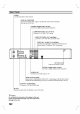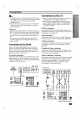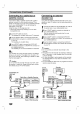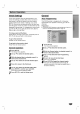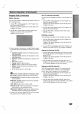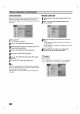Owner's Manual
Before
Operation
(Continued)
Auto
Clock
Set
When
Channel
auto
search
is
completed
the
actual
Time
and
Date
are
also
set
automatically.
If
the
time
in
the
DVD
recorder
display
is
not
correct,
the
clock
must
be
set
manually.
1
Press
SETUP.
The
Setup
menu
appears.
2
Use
v
/
V
to
select
the
General
menu.
3
While
the
General
option
is
selected,
press
B
to
move
to
the
second
level.
4
Use
v
/
V
to
select
the
Clock
Set
option.
5
Press
B
to
move
to
the
third
level.
6
Use
v
/
V
to
select
the
Auto
option
then
press
ENTER.
7
Press
SETUP
to
exit
the
Setup
menu.
ote
There
are
cases
where
the
TV
station
does
not
send,
or
sends
wrong
date
and/or
time
information
and
the
DVD
Recorder
sets
the
incorrect
time.
If
this
happens,
we
recommend
that
you
set
the
clock
manually.
Manual
Clock
Set
1
Follow
steps
1-5
as
shown
above
(Auto
Clock
Set).
2
Use
v
/
V
to
select
the
Manual
option
then
press
ENTER.
3
Enter
the
necessary
information
for
date
and
time.
b
/
B
(left/right):
Moves
the
cursor
to
the
previous
or
next
column.
v
/
V
(up/down):
Changes
the
setting
at
the
current
cursor
position.
4
Press
ENTER
to
confirm
your
setting,
then
press
SETUP
to
exit
the
Setup
menu.
TV
Aspect
You
can
choose:
-
4:3:
Select
when
a
standard
4:3
TV
is
connected.
-
16:9:
Select
when
a
16:9
wide
TV
is
connected.
20
Auto
Programming
Program
Edit
Clock
Set
TV
Aspect
Display
Mode
AV1
Decoder
PBC
Factory
Set
----
Year
Time
-- --
Date
/
-- --
:
Manual
Auto
Auto
Programming
Program
Edit
Clock
Set
TV
Aspect
Display
Mode
AV1
Decoder
PBC
Factory
Set
Auto
Manual
----
Year
Time
-- --
Date
/
-- --
:
Auto
Programming
Program
Edit
Clock
Set
TV
Aspect
Display
Mode
AV1
Decoder
PBC
Factory
Set
16:9
4:3