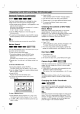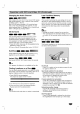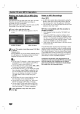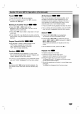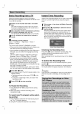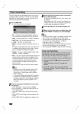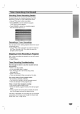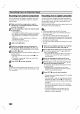Owner's Manual
RECORDING
37
Basic
Recording
Basic
Recording
from
a
TV
Follow
the
instructions
below
to
record
a
TV
program.
Recording
starts
immediately
and
continues
until
the
disc
is full
or
you
stop
the
recording.
1
Switch
on
the
recorder
and
load
a
recordable
disc.
Also
make
sure
that
the
TV
input
is
set
to
this
recorder.
If
you
load
a
completely
blank
disc,
the
recorder
takes
a
short while
to
initialize
the
disc.
2
Set
a
recording
mode
as
necessary
by
pressing
REC
MODE
repeatedly.
(HQ,
SQ,
LQ)
HQ;
High
Quality,
SQ;
Standard
Quality,
LQ:
Low
Quality
3
Use
v
/
V
buttons
to
select
the
TV
channel
to
record.
Changing
TV
Audio
Channel
Stereo
→
Left
Mono
→
Right
Mono
→
Mono
→
Bilingual
→
Stereo
The
current
audio
channel
is
displayed
on-screen.
?
If
the
sound
is
of
poor
quality
when
set
to
Stereo,
you
can
often
improve
it
by
changing
to
Mono.
?
If
the
broadcast
is
bilingual
and
with
DVD-RW
discs
in
VR
mode,
you
can
select
the
language
by
pressing
AUDIO:
Left
Mono
(Main
language),
Right
Mono
(Bilingual
language),
Stereo
or
Bilingual
(Main
+
Bilingual).
?
This recorder
can
record
either
NICAM
or
regular
audio.
If
the
NICAM
setting
(page
19)
is
set
to
Auto,
then
if
the
broadcast
is
NICAM,
the
audio
automati-
cally
changes
to
NICAM
and
you
can
record
the
NICAM
audio.
If
the
broadcast
is
non-NICAM,
the
reg-
ular
audio
is
always
recorded.
If
NICAM
sound
distortion
occurs,
due
to
poor
recep-
tion,
you
can
switch
off
NICAM
setting
of
the
program.
4
Press
REC
(z)
once.
Recording
will
start.
(The
REC
indicator
lights
in
the
display
window.)
Recording
continues
until
you
press
STOP
(x)
or
the
disc
is
full.
To
record
for
a
fixed
length
of
time,
see
Instant
Timer
Recording
on
right.
5
Press
STOP
(x)
to
stop
recording.
To
Pause
the
Recording
1
Press
PAUSE/STEP
(X)
to
pause
the
disc
during
recording.
2
When
you
want
to
continue
recording,
press
PAUSE/STEP
(X).
To
record
one
TV
program
while
watch-
ing
another
1
Press
TV/DVD
to
select
the
TV
mode
during
record-
ing.
The
TV
indicator
appears.
2
Using
the
TV,
select
the
channel
to
be
viewed.
Instant
Timer
Recording
Instant
Timer
Recording
allows
you
to
make
a
recording
easily
of
a
preset
length
without
using
the
program
timer.
1
Follow
steps
1-4
as
shown
left
(Basic
Recording
from
a
TV).
2
Press
REC
(z)
repeatedly
to
select
the
record-
ing
time
length.
Recording
starts
after
the
first
press.
Each
subse-
quent
press
increases
the
recording
time
by
10
minutes
within
free
space
(maximum
120
minutes).
The
recording
time
is
displayed
on
the
TV
screen.
At
the
end
of
the
recording,
the
DVD
Recorder
will
stop
recording
and
shut
off.
Instant
Timer
Record
Menu
Checking
the
Recording
Time
Press
REC
(z)
once
to
check
the
recording
time.
The
recalled
setting
will
automatically
return
to
the
TV
screen
for
a
moment.
Also,
remaining
time
of
recording
is
shown
in
the
display
window.
To
Extend
the
Recording
Time
The
recording
time
can
be
extended
anytime
by
press-
ing
REC
(z).
Each
subsequent
press
increases
the
recording
time
by
10
minutes
within
free
space
(maximum
120
minutes).
Caution
If
the
recorder
is
unplugged
(or
there
is
a
power
failure)
while
the
recorder
is
recording,
the
recording
will
be
lost.
Continue
65Min
Free
Playing
Your
Recordings
on
Other
DVD
Players
Most
regular
DVD
players
can
play
finalized
discs
recorded
in
Video
mode.
A
small
number
of
players
can
also
play
DVD-RW
discs
recorded
in
VR
mode,
finalized
or
not.
Check
the
manual
that
came
with
the
other
player
to
check
what
kinds
of
discs
it
will
play.
Finalizing
a
Disc
Finalizing
'fixes'
the
recordings
in
place
so
that
the
disc
can
be
played
on
a
regular
DVD
player
or
com-
puter
equipped
with
a
suitable
DVD-ROM
drive.
Finalizing
a
Video
mode
disc
creates
a
menu
screen
for
navigating
the
disc.
This
is
accessed
by
pressing
MENU/LIST
or
TITLE.
To
finalize
a
disc,
refer
to
"Finalize"
on
page
26.