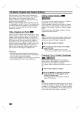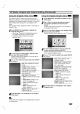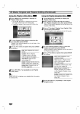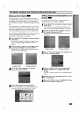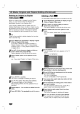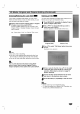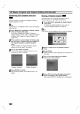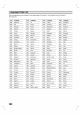Owner's Manual
EDITING
47
VR
Mode:
Original
and
Playlist
Editing
(Continued)
Undoing/Redoing
the
Last
Edit
If
you
make
a
mistake
while
editing,
you
can
undo
it.
There
are
three
levels
of
undo
(in
other
words,
you
can
undo
the
last
three
edits
you
made).
1
Select
'Undo'
from
the
Original
(Title)
or
Original
(Chapter)
menu
then
press
ENTER.
It
doesn't
matter
whether
you
are
currently
in
the
Original
(Title)
or
Original
(Chapter)
menu;
the
last
edit
is
undone.
e.g.,
If
you
select
"Undo"
on
Original
(Title)
menu.
otes
You
can't
undo
a
recording.
You
can't
undo
anything
after
ejecting
the
disc
from
the
recorder
or
switching
the
recorder
into
standby.
You
can
still
undo
edits
after
exiting
the
menu
screen.
ip
You
can
redo
the
last
undo
action
using
'Redo'
option.
Select 'Redo'
from
the
Original
(Title)
or
Original
(Chapter)
menu
options
then
press
ENTER.
Naming
a
Title
You
can
name
Original
and
Playlist
titles
independently.
Names
can
be
up
to
32
characters
long.
1
Press
MENU/LIST
repeatedly
to
display
Original
(Title)
or
Playlist
(Title)
menu.
2
Use
vVbBto
choose
the
title
you
want
to
name
then
press
ENTER.
Options
appears
on
the
left
side
of
the
menu.
Original
(Title)
Playlist
(Title)
3
Use
v/V
to
select
'Title
Name'
option
then
press
ENTER.
Keyboard
menu
appears.
4
Enter
a
name
for
the
title.
Use
vVbBto
select
a
character
then
press
ENTER
to
confirm
your
selection.
Refer
step
2
as
shown
on
page
19
(Station
Rename).
5
Choose
OK
then
press
ENTER
to
fix
the
name
and
return to
the
previous
menu
screen.
6
Press
RETURN
(O)
repeatedly
to
exit
the
menu.
otes
?
Names
can
be
up
to
32
characters
long.
?
For
discs
formatted
on
a
different
DVD
Recorder,
you
will
see
only
a
limited
character
set.
VR
VR
0
123456789
ABCDEFGH
I
J
KLMNOPQRST
UVWXYZ
Alphabet
Capital
TITLE
1
OK
Cancel
Space
Delete
Play
Chapter
Title
Name
Edit
Playlist
Play
Chapter
Title
Name
Delete
Delete
Part
Play
Chapter
Title
Name
Edit
Playlist
Delete
Delete
Part
Undo
Redo