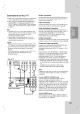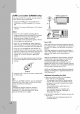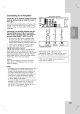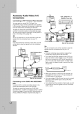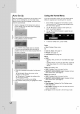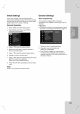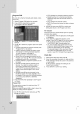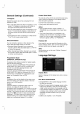Owner's Manual
20
Audio
Settings
Each
DVD
disc
has
a
variety
of
audio
output
options.
Set
the
recorder's
Audio
Output
according
to
the
type
of
audio
system
you
use.
Dolby
Digital
/
DTS
/
MPEG
[Bitstream]:
Select
"Bitstream"
if
you
connect
the
recorder's
DIGITAL
AUDIO
OUT
jack
to
an
amplifier
or
other
equipment
with
a
Dolby
Digital,
DTS
or
MPEG
decoder.
[PCM]
(for
Dolby
Digital
/
MPEG):
Select
when
connected
to
a
two-channel
digital
stereo
amplifier.
DVDs
encoded
in
Dolby
Digital
or
MPEG
will
be
automatically
downmixed
to
two-channel
PCM
audio.
[Off]
(for
DTS):
If
you
select
"Off",
the
DTS
signal
is
not
output
through
the
DIGITAL
AUDIO
OUT
jack.
Sampling
Frequency
If
your
receiver
or
amplifier
is
NOT
capable
of
handling
96
kHz
signals,
select
[48
kHz].
When
this
choice
is
made,
this
unit
will
automatically
convert
any
96
kHz
signals
to
48
kHz
so
your
system
can
decode
them.
If
your
receiver
or
amplifier
is
capable
of
handling
96
kHz
signals,
select
[96
kHz].
When
this
choice
is
made,
this
unit
will
pass
each
type
of
signal
through
without
any
further
processing.
DRC
(Dynamic
Range
Control)
With
the
DVD
format,
you
can
hear
a
program's
soundtrack
in
the
most
accurate
and
realistic
presentation
possible,
thanks
to
digital
audio
technology.
However,
you
may
wish
to
compress
the
dynamic
range
of
the
audio
output
(the
difference
between
the
loudest
sounds and
the
quietest
ones).
Then,
you
may
listen
to
a
movie
at
a
lower
volume
without
losing
clarity
of
sound. Set
DRC
to
[ON]
for
this
effect.
Vocal
Set
Vocal
to
[ON]
only
when
a
multi-channel
karaoke
DVD
is
playing.
The
karaoke
channels
on
the
disc
will
mix
into
normal
stereo
sound.
Lock
(Parental
Control)
Settings
Rating
Blocks
playback
of
rated
DVDs
based
on
their
content.
Not
all
discs
are
rated.
1.
Select
[Rating]
option
then
press
B.
2.
To
access
the
Rating,
Password
and
Area
Code
features,
you
must
input
the
4-digit
security
code
you
created.
If
you
have
not
yet
entered
a
security
code
you
are
prompted
to
do
so.
Input
a
4-digit
code.
Enter
it
again
to
verify.
If
you
make
a
mistake
while
entering
number,
press
CLEAR
repeatedly
to
delete
numbers
one
by
one
then
correct
it.
3.
Select
a
rating
using
the
v
/
V
buttons.
[1]
-
[8]:
Rating
one
(1)
has
the
most
restrictions
and
rating
eight
(8)
is
the
least
restrictive.
[No
Limit]:
If
you
select
[No
Limit],
parental
control
is
not
active
and
the
disc
plays
in
full.
4.
Press
ENTER
to
confirm
your
rating
selection.
Note:
If
you
set
a
rating
for
the
recorder,
all
disc
scenes
with
the
same
rating
or
lower
are
played.
Higher
rated
scenes
are
not
played
unless
an
alternate
scene
is
available
on
the
disc.
The
alternative
must
have
the
same
rating
or
a
lower
one.
If
no
suitable
alternative
is
found,
playback
stops.
You
must
enter
the
4-digit
password
or
change
the
rating
level
in
order
to
play
the
disc.