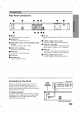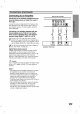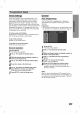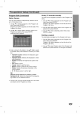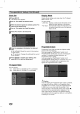Owner's Manual
20
Pre-operation
Setup
(Continued)
Clock
Set
1
Press
SETUP.
The
Setup
menu
appears.
2
Use
v
/
V
to
select
the
General
menu.
3
While
the
General
option
is
selected,
press
B
to
move
to
the
second
level.
4
Use
v
/
V
to
select
the
Clock
Set
option.
5
Press
B
to
move
to
the
third
level.
6
Enter
the
necessary
information
for
date
and
time.
b
/
B
(left/right):
Moves
the
cursor
to
the
previous
or
next
column.
v
/
V
(up/down):
Changes
the
setting
at
the
current
cursor
position.
7
Press
ENTER
to
confirm
your
setting,
then
press
SETUP
to
exit
the
Setup
menu.
TV
Aspect
Ratio
You
can
choose:
-
4:3:
Select
when
a
standard
4:3
TV
is
connected.
-
16:9:
Select
when
a
16:9
wide
TV
is
connected.
Display
Mode
Display
Mode
setting
works
only
when
the
TV
Aspect
Ratio
is
set
to
"4:3".
You
can
choose:
-
Letter
Box:
Displays
a
wide
picture
with
bands
on
the
upper
and
lower
portions
of
the
screen.
-
Pan
Scan:
Automatically
displays
the
wide
picture
on
the
entire
screen
and
cuts
off
the
portions
that
do
not
fit.
Progressive
Scan
Progressive
Scan
Video
provides
the
highest
quality
pictures
with
less
flickering.
If
you
are
using
the
COMPONENT
VIDEO
OUT/
PROGRESSIVE
SCAN
jacks,
but
are
connecting
the
recorder
to
a
standard
(analog)
television,
set
Progressive
Scan
to
[OFF].
If
you
are
using
the
COMPONENT
VIDEO
OUT/
PROGRESSIVE
SCAN
jacks
for
connection
to
a
TV
or
monitor
that
is
compatible
with
a
progressive
scan
signal,
set
Progressive
Scan
to
[ON].
Caution
Once
the
setting
for
Progressive
Scan
output
is
entered,
an
image
will
only
be
visible
on
a
Progressive
Scan
compatible
TV
or
monitor.
If
you
set
Progressive
Scan
to
[ON]
in
error,
you
must
reset
the
recorder.
First,
remove
the
disc
in
the
recorder.
Next,
press
STOP
(x)
and
hold
it
for five
seconds
before
releasing
it.
The
video
output
will
be
restored
to
the
standard
setting,
and
a
picture
will
once
again
be
visible
on
a
convention-
al
analog
TV
or
monitor.