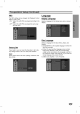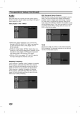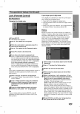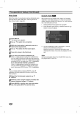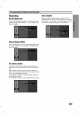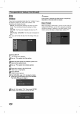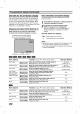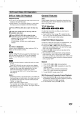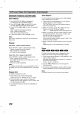Owner's Manual
PLAYBACK
29
DVD
and
Video
CD
Operation
DVD
or
Video
CD
Playback
Playback
Setup
Turn
the
TV
on
and
select
the
video
input
source
con-
nected
to
the
DVD
Recorder.
Audio
System:
Turn
the
Audio
System
on
and
select
the
input
source
connected
to
the
DVD
Recorder.
1
Press
OPEN/CLOSE
(Z)
to
open
the
disc
tray.
2
Load
your
chosen
disc
in
the
tray,
with the
playback
side
down.
3
Press
OPEN/CLOSE
(Z)
to
close
the
tray.
READING
appears
on
the
display
window,
and
playback
starts
automatically.
If
playback
does
not
start,
press
N
(PLAY).
In
some
cases,
the
disc
menu
might
appear
instead.
Tip
If
a
menu
is
displayed
A
menu
may
be
displayed
first
after
loading
a
DVD
or
Video
CD
that
contains
a
menu.
Use
the
bBvVbuttons
to
select
the
title/chapter
you
want
to
view,
then
press
ENTER
to
start
playback.
Press
TITLE
or
MENU/LIST
to
return
to
the
menu
display.
Use
the
number
buttons
to
select
the
track
you
want
to
view.
Press
RETURN
(O)
to
return
to
the
menu
display.
Menu
setting
and
the
exact
operating
procedures
for
using
the
menu
may
differ
depending
on
the
disc.
Follow
the
instructions
on
each
menu
screen.
You
may
also
set
PBC
to
OFF
in
the
Setup
menu.
See
page
21.
Notes
:
--
If
Parental
Control
is
set
and
the
disc
is
not
within
the
Rating
settings
(not
authorized),
the
4-digit
code
must
be
entered
and/or
the
disc
must
be
authorized
(see
"Rating",
on
page
23).
--
DVDs
may
have
a
Region
Code.
Your
recorder
will
not
play
discs
that
have
a
region
code
different
from
your
recorder.
The
region
code
for
this
Recorder
is
4
(four).
General
Features
Note
:
Unless
stated
otherwise,
all
operations
described
use
the
Remote
Control.
Some
features
may
also
be
avail-
able
on
the
Setup
menu.
TITLE
Selection
If
a
disc
has
more
than
one
title,
you
can
move
to
another
title
as
follows:
Press
DISPLAY
then
use
v
/
V
to
select
the
title
icon.
Then,
press
the
appropriate
numbered
button
(0-9)
or
b
/
B
to
select
a
title
number.
CHAPTER/TRACK
Selection
If
a
title
on
a
disc
has
more
than
one
chapter/track,
you
can
move
to
another
chapter/track
as
follows:
Press
SKIP
(.
or
>)
briefly
during
playback
to
select
the
next
chapter/track
or
to
return
to
the
begin-
ning
of
the
current
chapter/track.
Press
SKIP
(.)
twice
briefly
to
step
back
to
the
previous
chapter/track.
To
go
directly
to
any
chapter/track
during
playback,
press
DISPLAY.
Then,
use
v
/
V
to
select
chapter
icon
(or
for
a
Video
CD,
select track
icon).
Then,
enter
the
chapter/track
number
using
the
numbered
buttons
(0-9)
or
press
b
/
B.
Search
1.
Press
SCAN
(m
or
M)
during
playback.
2.
Press
SCAN
(m
or
M)
repeatedly
to
select
the
required
speed.
DVD,
DivX;
4
steps
(forward
and
backward)
Video
CD;
3
steps
(forward
and
backward)
3.
To
exit
SEARCH
mode,
press
PLAY.
Still
Picture
and
Frame-by-Frame
Playback
1.
Press
PAUSE/STEP
(X)
on
the
remote
control
dur-
ing
playback.
Advance
the
picture
frame-by-frame
by
pressing
PAUSE/STEP
(X)
repeatedly.
2.
To
exit
PAUSE
mode,
press
N
(PLAY).
+R
+RW
VR
Video
DVD
VCD
DVD